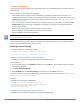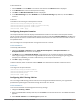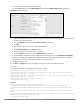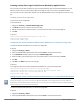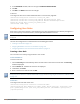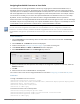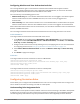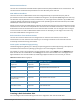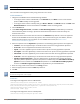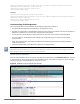Concept Guide
Table Of Contents
- About this Guide
- About Instant
- Setting up a W-IAP
- Automatic Retrieval of Configuration
- Instant User Interface
- Initial Configuration Tasks
- Customizing W-IAP Settings
- Modifying the W-IAP Host Name
- Configuring Zone Settings on a W-IAP
- Specifying a Method for Obtaining IP Address
- Configuring External Antenna
- Configuring Radio Profiles for a W-IAP
- Configuring Uplink VLAN for a W-IAP
- Changing the W-IAP Installation Mode
- Changing USB Port Status
- Master Election and Virtual Controller
- Adding a W-IAP to the Network
- Removing a W-IAP from the Network
- VLAN Configuration
- IPv6 Support
- Wireless Network Profiles
- Configuring Wireless Network Profiles
- Configuring Fast Roaming for Wireless Clients
- Configuring Modulation Rates on a WLAN SSID
- Multi-User-MIMO
- Management Frame Protection
- Disabling Short Preamble for Wireless Client
- Editing Status of a WLAN SSID Profile
- Editing a WLAN SSID Profile
- Deleting a WLAN SSID Profile
- Wired Profiles
- Captive Portal for Guest Access
- Understanding Captive Portal
- Configuring a WLAN SSID for Guest Access
- Configuring Wired Profile for Guest Access
- Configuring Internal Captive Portal for Guest Network
- Configuring External Captive Portal for a Guest Network
- Configuring Facebook Login
- Configuring Guest Logon Role and Access Rules for Guest Users
- Configuring Captive Portal Roles for an SSID
- Configuring Walled Garden Access
- Authentication and User Management
- Managing W-IAP Users
- Supported Authentication Methods
- Supported EAP Authentication Frameworks
- Configuring Authentication Servers
- Understanding Encryption Types
- Configuring Authentication Survivability
- Configuring 802.1X Authentication for a Network Profile
- Enabling 802.1X Supplicant Support
- Configuring MAC Authentication for a Network Profile
- Configuring MAC Authentication with 802.1X Authentication
- Configuring MAC Authentication with Captive Portal Authentication
- Configuring WISPr Authentication
- Blacklisting Clients
- Uploading Certificates
- Roles and Policies
- DHCP Configuration
- Configuring Time-Based Services
- Dynamic DNS Registration
- VPN Configuration
- IAP-VPN Deployment
- Adaptive Radio Management
- Deep Packet Inspection and Application Visibility
- Voice and Video
- Services
- Configuring AirGroup
- Configuring a W-IAP for RTLS Support
- Configuring a W-IAP for Analytics and Location Engine Support
- Managing BLE Beacons
- Clarity Live
- Configuring OpenDNS Credentials
- Integrating a W-IAP with Palo Alto Networks Firewall
- Integrating a W-IAP with an XML API Interface
- CALEA Integration and Lawful Intercept Compliance
- Cluster Security
- W-IAP Management and Monitoring
- Uplink Configuration
- Intrusion Detection
- Mesh W-IAP Configuration
- Mobility and Client Management
- Spectrum Monitor
- W-IAP Maintenance
- Monitoring Devices and Logs
- Hotspot Profiles
- ClearPass Guest Setup
- IAP-VPN Deployment Scenarios
- Acronyms and Abbreviations

In the Instant UI
1. Click the Wired link under More in the Instant main window. The Wired window is displayed.
2. In the Wired window, select the wired profile to modify.
3. Click Edit. The Edit Wired Network window is displayed.
4. In the Wired Settings tab, select Enabled from the Content Filtering drop-down list, and click Next to
continue.
In the CLI
To enable content filtering for a wired profile in the CLI:
(Instant AP)(config)# wired-port-profile test
(Instant AP)(wired ap profile <name>)# content-filtering
(Instant AP)(wired ap profile <name>)# end
(Instant AP)# commit apply
Configuring Enterprise Domains
The enterprise domain names list displays the DNS domain names that are valid on the enterprise network.
This list is used to determine how client DNS requests must be routed. When Content Filtering is enabled, the
DNS request of the clients is verified and the domain names that do not match the names in the list are sent to
the OpenDNS server.
You can configure an enterprise domain through the Instant UI or the CLI.
In the Instant UI
To manually add a domain:
1. Navigate to System > General and click Show advanced options > Enterprise Domains. The
Enterprise Domain tab contents are displayed.
2. Click New and enter a New Domain Name. Using asterisk (*) as an enterprise domain causes all DNS
traffic to go through the tunnel to the original DNS server of clients. If you are configuring routing profile
with split-tunnel disabled, you need to add asterisk (*) to the enterprise domain list.
3. Click OK to apply the changes.
To delete a domain, select the domain and click Delete. This will remove the domain name from the list.
In the CLI
To configure an enterprise domain:
(Instant AP)(config)# internal-domains
(Instant AP)(domain)# domain-name <name>
(Instant AP)(domain)# end
(Instant AP)# commit apply
Configuring URL Filtering Policies
You can configure URL filtering policies to block certain categories of websites based on your organization
specifications by defining ACL rules either through the Instant UI or the CLI.
In the Instant UI
To control access based on web categories and security settings:
1. Navigate to Security > Roles.
2. Select any WLAN SSID or wired profile role, and click New in the Access Rules section. The New Rule window
appears.
3. Select Access Control from the Rule Type drop-down list.
Dell Networking W-Series Instant 6.5.1.0-4.3.1.0 | User Guide Roles and Policies | 192