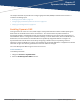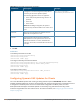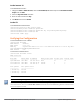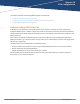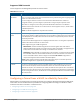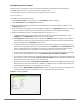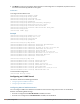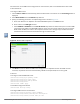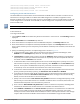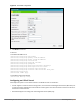Concept Guide
Table Of Contents
- About this Guide
- About Instant
- Setting up a W-IAP
- Automatic Retrieval of Configuration
- Instant User Interface
- Initial Configuration Tasks
- Customizing W-IAP Settings
- Modifying the W-IAP Host Name
- Configuring Zone Settings on a W-IAP
- Specifying a Method for Obtaining IP Address
- Configuring External Antenna
- Configuring Radio Profiles for a W-IAP
- Configuring Uplink VLAN for a W-IAP
- Changing the W-IAP Installation Mode
- Changing USB Port Status
- Master Election and Virtual Controller
- Adding a W-IAP to the Network
- Removing a W-IAP from the Network
- VLAN Configuration
- IPv6 Support
- Wireless Network Profiles
- Configuring Wireless Network Profiles
- Configuring Fast Roaming for Wireless Clients
- Configuring Modulation Rates on a WLAN SSID
- Multi-User-MIMO
- Management Frame Protection
- Disabling Short Preamble for Wireless Client
- Editing Status of a WLAN SSID Profile
- Editing a WLAN SSID Profile
- Deleting a WLAN SSID Profile
- Wired Profiles
- Captive Portal for Guest Access
- Understanding Captive Portal
- Configuring a WLAN SSID for Guest Access
- Configuring Wired Profile for Guest Access
- Configuring Internal Captive Portal for Guest Network
- Configuring External Captive Portal for a Guest Network
- Configuring Facebook Login
- Configuring Guest Logon Role and Access Rules for Guest Users
- Configuring Captive Portal Roles for an SSID
- Configuring Walled Garden Access
- Authentication and User Management
- Managing W-IAP Users
- Supported Authentication Methods
- Supported EAP Authentication Frameworks
- Configuring Authentication Servers
- Understanding Encryption Types
- Configuring Authentication Survivability
- Configuring 802.1X Authentication for a Network Profile
- Enabling 802.1X Supplicant Support
- Configuring MAC Authentication for a Network Profile
- Configuring MAC Authentication with 802.1X Authentication
- Configuring MAC Authentication with Captive Portal Authentication
- Configuring WISPr Authentication
- Blacklisting Clients
- Uploading Certificates
- Roles and Policies
- DHCP Configuration
- Configuring Time-Based Services
- Dynamic DNS Registration
- VPN Configuration
- IAP-VPN Deployment
- Adaptive Radio Management
- Deep Packet Inspection and Application Visibility
- Voice and Video
- Services
- Configuring AirGroup
- Configuring a W-IAP for RTLS Support
- Configuring a W-IAP for Analytics and Location Engine Support
- Managing BLE Beacons
- Clarity Live
- Configuring OpenDNS Credentials
- Integrating a W-IAP with Palo Alto Networks Firewall
- Integrating a W-IAP with an XML API Interface
- CALEA Integration and Lawful Intercept Compliance
- Cluster Security
- W-IAP Management and Monitoring
- Uplink Configuration
- Intrusion Detection
- Mesh W-IAP Configuration
- Mobility and Client Management
- Spectrum Monitor
- W-IAP Maintenance
- Monitoring Devices and Logs
- Hotspot Profiles
- ClearPass Guest Setup
- IAP-VPN Deployment Scenarios
- Acronyms and Abbreviations
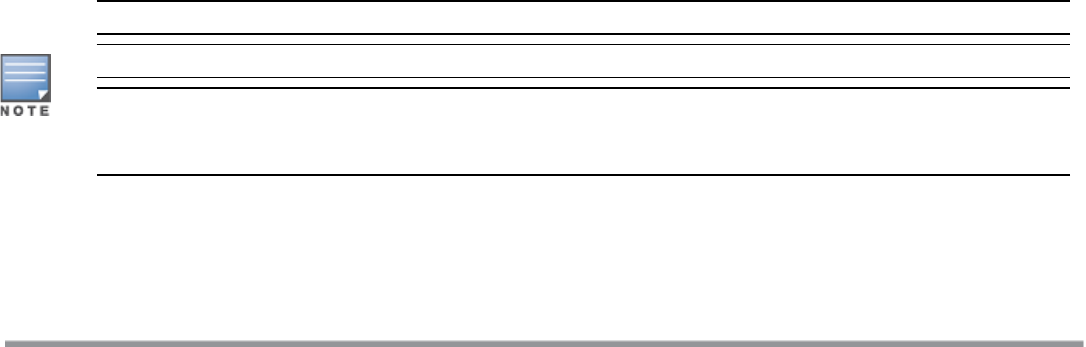
In the Instant UI
To enable DDNS for clients:
1. Navigate to More > DHCPServers, select the Distributed, L3 DHCPScope under Distributed DHCP
Scopes and click Edit.
2. Select the Dynamic DNScheck box.
3. Enter the TSIGshared secret key.
4. Click Next and then click Finish.
In the CLI
To enable DDNSfor W-IAP clients:
(Instant AP)(config)# ip dhcp <profile name>
(Instant AP)(DHCP profile "<name>")# dynamic-dns
(Instant AP)(DHCP profile "<name>")# dynamic-dns key <algo-name:keyname:keystring>
(Instant AP)(DHCP Profile "<name>")# end
(Instant AP)# commit apply
Verifying the Configuration
To view the DDNS status on a W-IAP:
(Instant AP)# show ddns
DDNS Enabled :Enabled
DDNS Server :10.1.1.23
DDNS Key :dynamic-dns delete 10.17.132.7 test.ddns host-anand 10.17.132.85 key hmac-
sha1:arubaddns:16YuLPdH21rQ6PuK9udsVLtJw3Y=
DDNS Interval :900
To view the list of DDNSclients:
(Instant AP)# show ddns clients
DDNS Client List
----------------
Host Name Domain Name IP Address DHCP profile name Success Count Failure Count
--------- ----------- ---------- ----------------- ------------- -------------
iap1-ddns-home test.ddns 192.192.192.17 None 16 22
132-13-Auto-PC test.ddns 192.168.99.18 DistL3 9 3
132-14-Auto-PC test.ddns 192.168.99.4 DistL3 2 0
Last updated Last update status
------------ ------------------
7 seconds ago Success
7 seconds ago Success
7 seconds ago Success
DHCPprofile name is None for the Master W-IAP update sent.
The show running-config command displays the Key in the encrypted format.
You can also configure dynamic DNS on a W-IAP or clients using the privileged execution mode in the CLI. For
more information, refer to the show ddns clients command in the Dell Networking W-Series Instant 6.4.4.4-
4.2.3.0 CLIReference Guide.
Dell Networking W-Series Instant 6.5.1.0-4.3.1.0 | User Guide Dynamic DNS Registration | 223