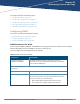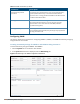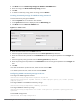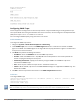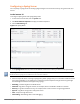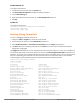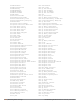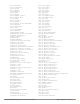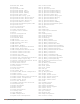Concept Guide
Table Of Contents
- About this Guide
- About Instant
- Setting up a W-IAP
- Automatic Retrieval of Configuration
- Instant User Interface
- Initial Configuration Tasks
- Customizing W-IAP Settings
- Modifying the W-IAP Host Name
- Configuring Zone Settings on a W-IAP
- Specifying a Method for Obtaining IP Address
- Configuring External Antenna
- Configuring Radio Profiles for a W-IAP
- Configuring Uplink VLAN for a W-IAP
- Changing the W-IAP Installation Mode
- Changing USB Port Status
- Master Election and Virtual Controller
- Adding a W-IAP to the Network
- Removing a W-IAP from the Network
- VLAN Configuration
- IPv6 Support
- Wireless Network Profiles
- Configuring Wireless Network Profiles
- Configuring Fast Roaming for Wireless Clients
- Configuring Modulation Rates on a WLAN SSID
- Multi-User-MIMO
- Management Frame Protection
- Disabling Short Preamble for Wireless Client
- Editing Status of a WLAN SSID Profile
- Editing a WLAN SSID Profile
- Deleting a WLAN SSID Profile
- Wired Profiles
- Captive Portal for Guest Access
- Understanding Captive Portal
- Configuring a WLAN SSID for Guest Access
- Configuring Wired Profile for Guest Access
- Configuring Internal Captive Portal for Guest Network
- Configuring External Captive Portal for a Guest Network
- Configuring Facebook Login
- Configuring Guest Logon Role and Access Rules for Guest Users
- Configuring Captive Portal Roles for an SSID
- Configuring Walled Garden Access
- Authentication and User Management
- Managing W-IAP Users
- Supported Authentication Methods
- Supported EAP Authentication Frameworks
- Configuring Authentication Servers
- Understanding Encryption Types
- Configuring Authentication Survivability
- Configuring 802.1X Authentication for a Network Profile
- Enabling 802.1X Supplicant Support
- Configuring MAC Authentication for a Network Profile
- Configuring MAC Authentication with 802.1X Authentication
- Configuring MAC Authentication with Captive Portal Authentication
- Configuring WISPr Authentication
- Blacklisting Clients
- Uploading Certificates
- Roles and Policies
- DHCP Configuration
- Configuring Time-Based Services
- Dynamic DNS Registration
- VPN Configuration
- IAP-VPN Deployment
- Adaptive Radio Management
- Deep Packet Inspection and Application Visibility
- Voice and Video
- Services
- Configuring AirGroup
- Configuring a W-IAP for RTLS Support
- Configuring a W-IAP for Analytics and Location Engine Support
- Managing BLE Beacons
- Clarity Live
- Configuring OpenDNS Credentials
- Integrating a W-IAP with Palo Alto Networks Firewall
- Integrating a W-IAP with an XML API Interface
- CALEA Integration and Lawful Intercept Compliance
- Cluster Security
- W-IAP Management and Monitoring
- Uplink Configuration
- Intrusion Detection
- Mesh W-IAP Configuration
- Mobility and Client Management
- Spectrum Monitor
- W-IAP Maintenance
- Monitoring Devices and Logs
- Hotspot Profiles
- ClearPass Guest Setup
- IAP-VPN Deployment Scenarios
- Acronyms and Abbreviations
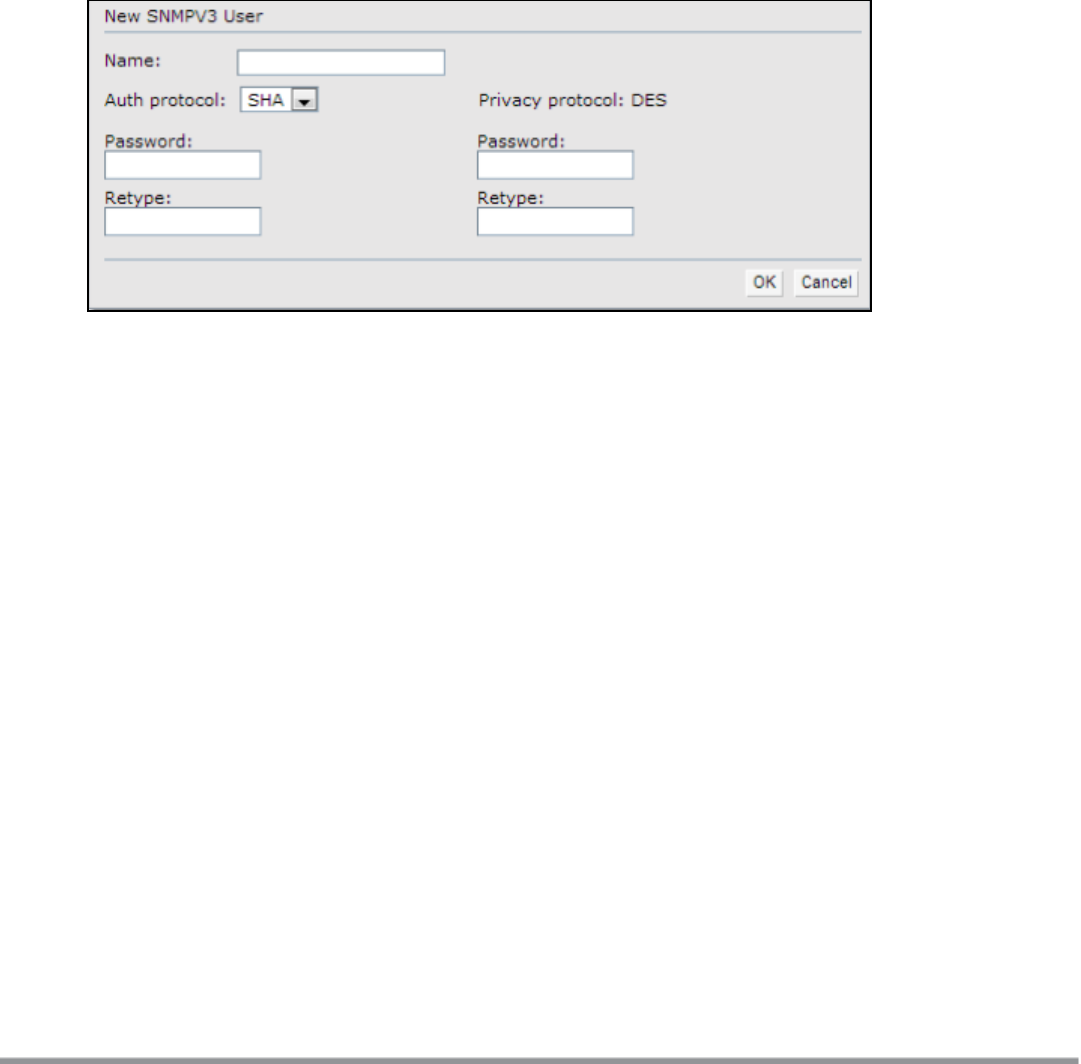
3. Click New under the Community Strings for SNMPv1 and SNMPv2 box.
4. Enter the string in the New Community String text box.
5. Click OK.
6. To delete a community string, select the string, and click Delete.
Creating Community Strings for SNMPv3 Using Instant UI
To create community strings for SNMPv3:
1. Click the System link on the Instant main window.
2. In the System window that is displayed, click the Monitoring tab.
3. Click New under the Users for SNMPV3 box.
Figure 111 SNMPv3 User
4. Enter the name of the user in the Name text box.
5. Select the type of authentication protocol from the Auth protocol drop-down list.
6. Enter the authentication password in the Password text box and retype the password in the Retype text
box.
7. Select the type of privacy protocol from the Privacy protocol drop-down list.
8. Enter the privacy protocol password in the Password text box and retype the password in the Retype text
box.
9. Click OK.
10.To edit the details for a particular user, select the user and click Edit.
11.To delete a particular user, select the user and click Delete.
Configuring SNMP Community Strings in the CLI
To configure an SNMP engine ID and host:
(Instant AP)(config)# snmp-server engine-id <engine-ID>
(Instant AP)(config)# host <ipaddr> version {1 <name> udp-port <port>}|{2c|3 <name> [inform]
[udp-port <port>]}
To configure SNMPv1 and SNMPv2 community strings:
(Instant AP)(config)# snmp-server community <password>
To configure SNMPv3 community strings:
(Instant AP)(config)# snmp-server user <name> <auth-protocol> <password> <privacy-protocol>
<password>
To view SNMP configuration:
(Instant AP)# show snmp-configuration
Dell Networking W-Series Instant 6.5.1.0-4.3.1.0 | User Guide Monitoring Devices and Logs | 363