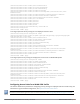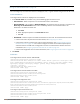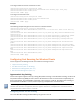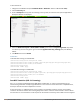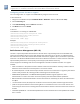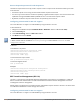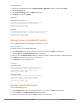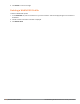Concept Guide
Dell Networking W-Series Instant 6.4.3.1-4.2.0.0 | User Guide Wired Profiles | 119
Chapter 10
Wired Profiles
This chapter describes the following procedures:
l Configuring a Wired Profile on page 119
l Assigning a Profile to Ethernet Ports on page 124
l Editing a Wired Profile on page 124
l Deleting a Wired Profile on page 124
l Link Aggregation Control Protocol on page 125
l Understanding Hierarchical Deployment on page 126
Configuring a Wired Profile
The Ethernet ports allow third-party devices such as VoIP phones or printers (which support only wired
connections) to connect to the wireless network. You can also configure an Access Control List (ACL) for
additional security on the Ethernet downlink.
The wired profile configuration for employee network involves the following procedures:
1. Configuring Wired Settings on page 119
2. Configuring VLAN for a Wired Profile on page 120
3. Configuring Security Settings for a Wired Profile on page 121
4. Configuring Access Rules for a Wired Profile on page 122
For information on creating a wired profile for guest network, see Captive Portal for Guest Access
Configuring Wired Settings
You can configure wired settings for a wired profile by using the Instant UI or CLI.
In the Instant UI
1. Click the Wired link under More at the top right corner of the Instant main window. The Wired window is
displayed.
2. Click New under Wired Networks. The New Wired Network window is displayed.
3. Click the Wired Settings tab and configure the following parameters:
a. Name— Specify a name for the profile.
b. Primary Usage—Select Employee or Guest.
c. Speed/Duplex—Ensure that appropriate values are selected for Speed/Duplex. Contact your network
administrator if you need to assign speed and duplex parameters.
d. POE—Set POE to Enabled to enable Power over Ethernet.
e. Admin Status—Ensure that an appropriate value is selected. The Admin Status indicates if the port is
up or down.
4. Click Show advanced options and configure the following parameters as required.
a. Content Filtering— To ensure that all DNS requests to non-corporate domains on this wired network
are sent to OpenDNS, select Enabled for Content Filtering.
b. Uplink—Select Enabled to configure uplink on this wired profile. If Uplink is set to Enabled and this
network profile is assigned to a specific port, the port will be enabled as Uplink port. For more