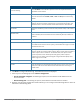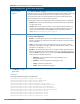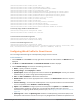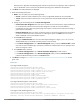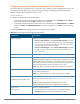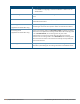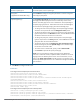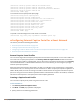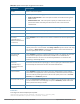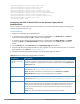Concept Guide
138 | Captive Portal for Guest Access Dell Networking W-Series Instant 6.4.3.1-4.2.0.0 | User Guide
(Instant AP) (wired ap profile <name>)# mac-authentication
(Instant AP) (wired ap profile <name>)# auth-server <server1>
(Instant AP) (wired ap profile <name>)# radius-reauth-interval <Minutes>
(Instant AP) (wired ap profile <name>)# end
(Instant AP)# commit apply
To customize internal captive portal splash page:
(Instant AP)(config)# wlan captive-portal
(Instant AP)(Captive Portal)# authenticated
(Instant AP)(Captive Portal)# background-color <color-indicator>
(Instant AP)(Captive Portal)# banner-color <color-indicator>
(Instant AP)(Captive Portal)# banner-text <text>
(Instant AP)(Captive Portal)# decoded-texts <text>
(Instant AP)(Captive Portal)# redirect-url <url>
(Instant AP)(Captive Portal)# terms-of-use <text>
(Instant AP)(Captive Portal)# use-policy <text>
(Instant AP)(Captive Portal)# end
(Instant AP)# commit apply
To upload a customized logo from a TFTP server to the W-IAP:
(Instant AP)# copy config tftp <ip-address> <filename> portal logo
wConfiguring External Captive Portal for a Guest Network
This section provides the following information:
l External Captive Portal Profiles on page 138
l Creating a Captive Portal Profile on page 138
l Configuring an SSID or Wired Profile to Use External Captive Portal Authentication on page 140
l External Captive Portal Redirect Parameters
External Captive Portal Profiles
You can now configure external captive portal profiles and associate these profiles to a user role or SSID. You
can create a set of captive portal profiles in the Security>External Captive Portal window and associate
these profiles with an SSID or a wired profile. You can also create a new captive portal profile on the Security
tab of the WLAN wizard or a Wired Network window. In the current release, you can configure up to eight
external captive portal profiles.
When the captive portal profile is associated to an SSID, it is used before user authentication. If the profile is
associated to a role, it is used only after the user authentication. When a captive portal profile is applied to an
SSID or wired profile, the users connecting to the SSID or wired network are assigned a role with the captive
portal rule. The guest user role allows only DNS and DHCP traffic between the client and network, and directs
all HTTP or HTTPS requests to the captive portal unless explicitly permitted.
Creating a Captive Portal Profile
You can create a captive portal profile using the Instant UI or CLI.
In the Instant UI
1. Click Security>External Captive Portal.
2. Click New. The New pop-up window is displayed.
3. Specify values for the following parameters: