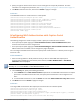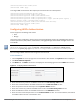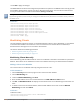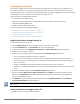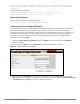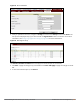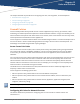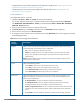Concept Guide
187 | Authentication and User Management Dell Networking W-Series Instant 6.4.3.1-4.2.0.0 | User Guide
(Instant AP)# copy tftp <ip-address> <filename> {cpserver cert <password> format {p12|pem}|
radsec {ca|cert <password>} format pem |system {1xca format {der|pem}| 1xcert <passsword>
format pem}}
To download RadSec certificates:
(Instant AP)# download-cert radsec ftp://192.0.2.7 format pem [psk <psk>]
(Instant AP)# ownload-cert radsecca ftp://192.0.2.7 format pem
Removing Certificates
To clear certificate, execute the following command:
(Instant AP)# clear-cert {ca|cp|radsec|radsecca|server}
Loading Certificates through W-AirWave
You can manage certificates using the W-AirWave. The AMP directly provisions the certificates and performs
basic certificate verification (such as certificate type, format, version, serial number and so on), before
accepting the certificate and uploading to aW-IAP network. The AMP packages the text of the certificate into
an HTTPS message and sends it to the Virtual Controller. After the VC receives this message, it draws the
certificate content from the message, converts it to the right format, and saves it on the RADIUS server.
To load a certificate in W-AirWave:
1. Navigate to Device Setup > Certificate and then click Add to add a new certificate. The Certificate
window is displayed.
2. Enter the certificate Name, and click Choose File to browse and upload the certificate.
Figure 38 Loading Certificate via W-AirWave
3. Select the appropriate Format that matches the certificate file name. Select Server Cert for certificate
Type, and provide the passphrase if you want to upload a Server certificate. Select either Intermediate CA
or Trusted CA certificate Type, if you want to upload a CA certificate.