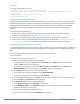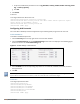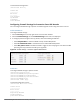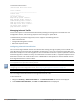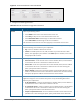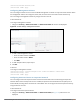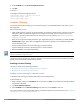Concept Guide
200 | Roles and Policies Dell Networking W-Series Instant 6.4.3.1-4.2.0.0 | User Guide
2. Select Enabled from the Restrict Corporate Access.
3. Click OK.
In the CLI
To configure restricted management access:
(Instant AP)(config) # restrict-corp-access
(Instant AP)(config) # end
(Instant AP)# commit apply
Content Filtering
The content filtering feature allows you to route DNS request to the OpenDNS platform and create content
filtering policies.
With content filter, you can:
l Allow all DNS requests to the non-corporate domains on a wireless or wired network to be sent to the open
DNS server. When the OpenDNScredentials are configured, the W-IAP uses these credentials to access
OpenDNS to provide enterprise-level content filtering. For more information, see Configuring OpenDNS
Credentials on page 287
l Block certain categories of websites based on your organization policy. For example, if you block the web-
based-email category, clients who are assigned this policy will not be able to visit email-based websites
such as mail.yahoo.com.
l Prevent known malware hosts from accessing your wireless network.
l Improve employee productivity by limiting access to certain websites.
l Reduce bandwidth consumption significantly.
Regardless of whether content filtering is disabled or enabled, the DNS requests to instant.dell-pcw.com are
always resolved internally on Instant.
The content filtering configuration applies to all W-IAPs in the network and the service is enabled or disabled
globally across the wireless or wired network profiles.
Enabling Content Filtering
This section describes the following procedures:
l Enabling Content Filtering for a Wireless Profile on page 200
l Enabling Content Filtering for a Wired Profile
Enabling Content Filtering for a Wireless Profile
To enable content filtering for a wireless SSID, perform the following steps:
In the Instant UI
1. Select a wireless profile in the Networks tab and then click the edit link. The window for editing the WLAN
SSID profile is displayed.
2. Click Show advanced options.
3. Select Enabled from the Content Filtering drop-down list, and click Next to continue.
You can also enable content filtering while adding a new wireless profile. For more information, see Configuring
WLAN Settings for an SSID Profile on page 98.