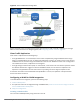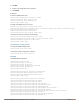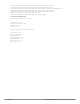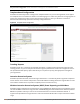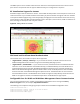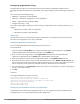Concept Guide
293 | Services Dell Networking W-Series Instant 6.4.3.1-4.2.0.0 | User Guide
In the Instant UI
To configure a CALEA profile:
1. Click More > Services at the top right corner of the Instant main window.
2. Click CALEA. The CALEA tab details are displayed.
3. Specify the following parameters:
l IP address— Specify the IP address of the CALEA server.
l Encapsulation type— Specify the encapsulation type. The current release of Instant supports GRE
only.
l GRE type— Specify the GRE type.
l MTU— Specify a size for the maximum transmission unit (MTU) within the range of 68—1500. After
GRE encapsulation, if packet length exceeds the configured MTU, IP fragmentation occurs. The default
MTU size is 1500.
4. Click OK.
In the CLI
(Instant AP)(config)# calea
(Instant AP)(calea)# ip <IP-address>
(Instant AP)(calea)# ip mtu <size>
(Instant AP)(calea)# encapsulation-type <gre>
(Instant AP)(calea)# gre-type <type>
(Instant AP)(calea)# end
(Instant AP)# commit apply
Creating an Access Rule for CALEA
You can create an access rule for CALEA by using the Instant UI or CLI.
In the Instant UI
To create an access rule:
1. To add the CALEA access rule to an existing profile, select an existing wireless (Networks tab > edit) or
wired (More > Wired > Edit) profile. To add the access rule to a new profile, click New under Network tab
and create a WLAN profile, or click More>Wired>New and create a wired port profile.
2. On the Access tab, select the role for which you want create the access rule.
3. Under Access Rules, click New. The New Rule window is displayed.
4. Select CALEA.