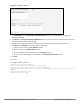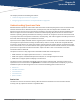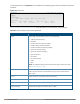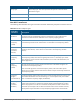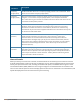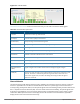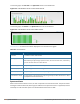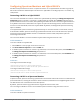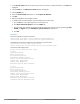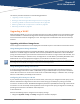Concept Guide
339 | Spectrum Monitor Dell Networking W-Series Instant 6.4.3.1-4.2.0.0 | User Guide
1. In the Access Points tab, click the AP that you want to convert to a spectrum monitor. The edit link is
displayed.
2. Click the edit link. The Edit Access Point window is displayed.
3. Click the Radio tab.
4. From the Access Mode drop-down list, select Spectrum Monitor.
5. Click OK.
6. Reboot the W-IAP for the changes to affect.
7. To enable spectrum monitoring for any other band for the 5 GHz radio:
a. Click the RF link at the upper right corner of the Instant UI.
b. Click Show advanced options to view the Radio tab.
c. For the 5 GHz radio, specify the spectrum band you want that radio to monitor by selecting Lower,
Middle, or Higher from the Standalone spectrum band drop-down list.
d. Click OK.
In the CLI
To convert aW-IAP to a spectrum monitor:
(Instant AP)# wifi0-mode {<access>|<monitor>|<spectrum-monitor>}
(Instant AP)# wifi1-mode {<access>|<monitor>|<spectrum-monitor>}
To enable spectrum monitoring for any other band for the 5 GHz radio:
(Instant AP)(config)# rf dot11a-radio-profile
Instant Access Point (RF dot11a Radio Profile)# spectrum-band <type>
To view the radio configuration:
Instant Access Point# show radio config
2.4 GHz:
Legacy Mode:disable
Beacon Interval:100
802.11d/802.11h:disable
Interference Immunity Level:2
Channel Switch Announcement Count:0
Channel Reuse Type:disable
Channel Reuse Threshold:0
Background Spectrum Monitor:disable
5.0 GHz:
Legacy Mode:disable
Beacon Interval:100
802.11d/802.11h:disable
Interference Immunity Level:2
Channel Switch Announcement Count:0
Channel Reuse Type:disable
Channel Reuse Threshold:0
Background Spectrum Monitor:disable
Standalone Spectrum Band:5ghz-upper