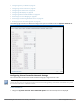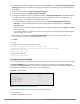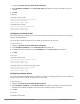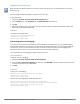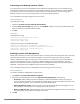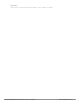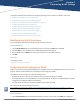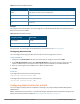Concept Guide
84 | Initial Configuration Tasks Dell Networking W-Series Instant 6.4.3.1-4.2.0.0 | User Guide
(Instant AP)(config)# console
(Instant AP)(console)# enable
(Instant AP)(console)# end
(Instant AP)# commit apply
To disable console access:
(Instant AP)(config)# console
(Instant AP)(console)# disable
(Instant AP)(console)# end
(Instant AP)# commit apply
To view the console settings:
(Instant AP)# show console-settings
Configuring LED Display
The LED display is always in the Enabled mode during the a W-IAP reboot.
You can enable or disable LEDDisplay for a W-IAP using the Instant UI or CLI.
In the Instant UI
To enable or disable LEDdisplay for all W-IAPs in a cluster, perform the following steps:
1. Navigate to System > General > Show advanced options.
2. From the LED Display drop-down list, select Enabled to enable LED display or Disabled to turn off the
LED display.
3. Click OK.
In the CLI
To enable LEDdisplay:
(Instant AP)(config)# led-off
(Instant AP)(config)# end
(Instant AP)# commit apply
To disable LEDdisplay:
(Instant AP)(config)# no led-off
(Instant AP)(config)# end
(Instant AP)# commit apply
Configuring Additional WLAN SSIDs
The number of SSIDs allowed on each W-IAP depends on the W-IAP platform. The following table describes the
number of SSIDs supported on each platform:
W-IAP Platform
No. of SSIDs supported with
Extended SSID disabled
No. of SSIDs supported with
Extended SSID enabled
W-IAP175P/175AC, W-IAP104/105, and
W-IAP108/109
6 8
All other W-IAPs (excluding W-
IAP175P/175AC, W-IAP104/105, and
W-IAP108/109)
14 16