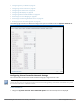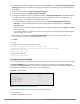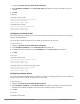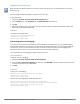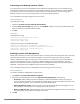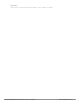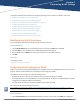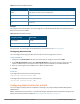Concept Guide
Enabling the Extended SSID
Extended SSID is enabled by default in the factory default settings of APs. This disables mesh in the factory
default settings.
You can configure additional SSIDs by using the Instant UI or CLI.
In the Instant UI
1. Navigate to System>General>Show advanced options link.
2. On the General tab, select Enabled from the Extended SSID drop-down list.
3. Click OK.
4. Reboot the W-IAP to apply the changes. After you enable the option and reboot the W-IAP, the Wi-Fi and
mesh links are disabled automatically.
In the CLI
To enable the extended SSIDs:
(Instant AP)(config)# extended-ssid
(Instant AP)(config)# end
(Instant AP)# commit apply
Preventing Inter-user Bridging
If you have security and traffic management policies defined in upstream devices, you can disable bridging
traffic between two clients connected to the same AP on the same VLAN. When inter-user bridging is denied,
the clients can connect to the Internet but cannot communicate with each other, and the bridging traffic
between the clients is sent to the upstream device to make the forwarding decision.
You can disable inter-user bridging through the Instant UI or CLI.
In the Instant UI
To prevent inter-user bridging:
1. Navigate to System>General>Show advanced options.
2. From the Deny inter user bridging drop-down list, select Enabled to prevent traffic between two clients
connected to a W-IAP on the same VLANs.
3. Click OK.
In the CLI
To deny inter-user bridging:
(Instant AP)(config)# deny-inter-user-bridging
(Instant AP)(config)# end
(Instant AP)# commit apply
To deny inter-user bridging for the WLAN SSID clients:
(Instant AP)(config)# wlan ssid-profile <ssid-profile>
(Instant AP) (SSID Profile <ssid-profile>)# deny-inter-user-bridging
(Instant AP) (SSID Profile <ssid-profile>)# end
(Instant AP)# commit apply
Dell Networking W-Series Instant 6.4.3.1-4.2.0.0 | User Guide Initial Configuration Tasks | 85