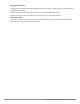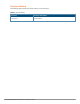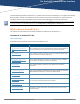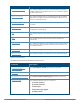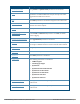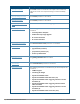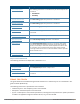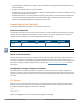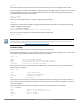Concept Guide
(host) >
User mode provides only limited access for basic operational testing such as running ping and traceroute.
Certain management functions are available in enable (also called “privileged”) mode. To move from user mode
to enable mode requires you to enter an additional password that you entered during the Initial Setup (the
password displays as asterisks). For example:
(host) > enable
Password: ******
When you are in enable mode, the > prompt changes to a pound sign (#):
(host) #
Configuration commands are available in config mode. Move from enable mode to config mode by entering
configure terminal at the # prompt:
(host) # configure terminal
Enter Configuration commands, one per line. End with CNTL/Z
When you are in basic config mode, (config) appears before the # prompt:
(host) (config) #
There are several other sub- command modes that allow users to configure individual interfaces, subinterfaces,
loopback addresses, GRE tunnels and cellular profiles. For details on the prompts and the available commands for
each of these modes, see Appendix A: Command Modes on page 2389.
Command Help
You can use the question mark (?) to view various types of command help.
When typed at the beginning of a line, the question mark lists all the commands available in your current mode
or sub-mode. A brief explanation follows each command. For example:
(host) > ?
enable Turn on Privileged commands
logout Exit this session. Any unsaved changes are lost.
ping Send ICMP echo packets to a specified IP address.
traceroute Trace route to specified IP address.
When typed at the end of a possible command or abbreviation, the question mark lists the commands that
match (if any). For example:
(host) > c?
clear Clear configuration
clock Configure the system clock
configure Configuration Commands
copy Copy Files
If more than one item is shown, type more of the keyword characters to distinguish your choice. However, if
only one item is listed, the keyword or abbreviation is valid and you can press tab or the spacebar to advance
to the next keyword.
When typed in place of a parameter, the question mark lists the available options. For example:
(host) # write ?
erase Erase and start from scratch
file Write to a file in the file system
memory Write to memory
terminal Write to terminal
<cr>
Dell Networking W-Series ArubaOS 6.5.x | Reference Guide The ArubaOS Command-Line Interface | 10