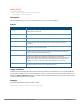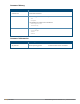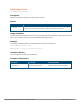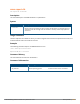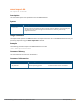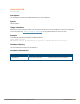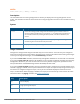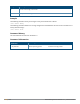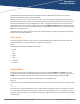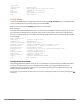Concept Guide
Dell Networking W-Series ArubaOS 6.5.x | Reference Guide Appendix A: Command Modes | 2389
Appendix A:
Command Modes
The Dell Networking W-Series ArubaOS command-line interface offers different levels of user access by
differentiating between different command modes.
When you first log in to the CLI, you start your session in User mode, which provides only limited access for
basic operational testing. You must enter an additional password to access Enable mode, which allows you to
issue show commands run certain management functions. Configuration commands can only be issued in
Configuration mode. You can access Config mode by entering configure terminal at the command prompt.
You can exit your current command mode and return to a lower-level command mode at any time by entering
exit at the command prompt.
The following sections describes how to access each command mode, the command prompt for each mode,
and links to its available commands.
User mode
You always begin a CLI session in user mode, the command mode with the lowest level of user access. The
command prompt for a user mode session is a greater-than (>) symbol:
(host) >
The following commands are available in user mode.
l enable
l exit
l help
l logout
l ping
l tracepath
l traceroute
Enable Mode
To move from user mode to enable mode, you must enter the command enable, press Enter, then enter
config mode password that was defined during the controller’s initial setup process. (The default password is
enable.) Users in enable mode may return to user mode at any time by entering the command exit.
The command prompt for a CLI session in enable mode is a pound (#) symbol:
(host) #
To view a list of commands available in enable mode, access the CLI in enable mode and enter a question mark
(?):
(host) #?
Some top-level commands have different sets of subcommands available in Enable or Config mode. To view a
list of available subcommands in Enable mode, access the CLI in Enable mode, enter the top level command,
then enter a question mark (?). For example, the following example shows which aaa commands are available
in Enable mode: