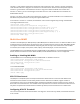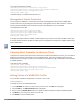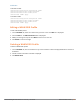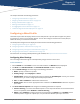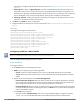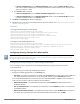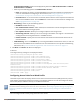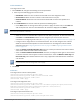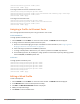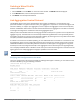Concept Guide
109 | Wired Profiles Dell Networking W-Series Instant 6.5.1.0-4.3.1.0 | User Guide
(Instant AP)(wired ap profile <name>)# end
(Instant AP)# commit apply
To configure machine and user authentication roles:
(Instant AP)(config)# wired-port-profile <name>
(Instant AP)(wired ap profile <name>)# set-role-machine-auth <machine_only> <user-only>
(Instant AP)(wired ap profile <name>)# end
(Instant AP)# commit apply
To configure unrestricted access:
(Instant AP)(config)# wired-port-profile <name>
(Instant AP)(wired ap profile <name>)# set-role-unrestricted
(Instant AP)(wired ap profile <name>)# end
(Instant AP)# commit apply
Assigning a Profile to Ethernet Ports
You can assign profiles to Ethernet ports using the Instant UI or the CLI.
In the Instant UI
To assign profiles to Ethernet ports:
1. Click the Wired link under More on the Instant main window. The Wired window is displayed.
2. To assign an Ethernet downlink profile to Ethernet 0 port:
a. Ensure that the wired bridging on the port is enabled. For more information, see Configuring Wired
Bridging on Ethernet 0 for Mesh Point on page 336.
b. Select and assign a profile from the 0/0 drop-down list.
c. To assign a wired profile to Ethernet 0/1 port, select the profile from the 0/1 drop-down list.
d. If the W-IAP supports E2, E3, and E4 ports, assign profiles to other Ethernet ports by selecting a profile
from the 0/2, 0/3, and 0/4 drop-down lists.
In the CLI
To assign profiles to Ethernet ports:
(Instant AP)(config)# enet0-port-profile <name>
(Instant AP)(config)# enet1-port-profile <name>
(Instant AP)(config)# enet2-port-profile <name>
(Instant AP)(config)# enet3-port-profile <name>
(Instant AP)(config)# enet4-port-profile <name>
(Instant AP)(config)# end
(Instant AP)# commit apply
Editing a Wired Profile
To edit a wired profile:
1. Click the Wired link under More on the Instant main window. The Wired window is displayed.
2. In the Wired window, select the wired profile to modify.
3. Click Edit. The Edit Wired Network window is displayed.
4. Modify the required settings.
5. Click Finish to save the modifications.