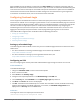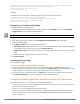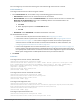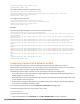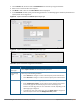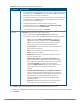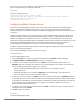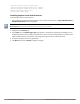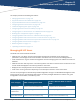Concept Guide
When the RADIUS server IP address is configured under Extra Fields in the ClearPass Guest login page, the
RADIUS server IP parameter is submitted to the server as part of the HTTP or HTTPS POST data when the guest
users initiate an HTTP or HTTPSrequest. The W-IAP intercepts this information to perform the actual RADIUS
authentication with the server IP defined in the POST message. For more information on guest registration
customization on ClearPass Guest, refer to the ClearPass Guest User Guide.
Configuring Facebook Login
Instant supports the Facebook Wi-Fi feature that allows the captive portal clients using a Facebook account to
authenticate on a W-IAP. You can configure a guest network to use a customized Facebook page as an external
captive portal URL and allow the W-IAP to redirect clients to a Facebook page when it receives an HTTP request.
The users can select the appropriate option to authenticate and access the Internet. By configuring the
Facebook login feature, businesses can pair their network with the Facebook Wi-Fi service, so that the users
logging into Wi-Fi hotspots are presented with a business page, before gaining access to the network.
The Facebook Wi-Fi integration with the W-IAP includes the following procedures:
l Setting up a Facebook Page
l Configuring an SSID
l Configuring the Facebook Portal Page
l Accessing the Portal Page
Setting up a Facebook Page
To enable integration with the W-IAP, ensure that you have a Facebook page created as a local business with a
valid location.
l For more information on creating a Facebook page, see the online help available at
https://www.facebook.com/help.
l For more information on setting up and using Facebook Wi-Fi service, see
https://www.facebook.com/help/126760650808045.
Configuring an SSID
You can a configure guest network profile and enable Facebook login through the Instant UI or the CLI.
In the Instant UI
To enable Facebook login:
1. Navigate to Network > New to create a new network profile.
2. Enter a name for the SSID.
3. Select Guest under Primary usage.
4. Configure other required parameters in the WLAN Settings and VLAN tabs.
5. On the Security tab, select Facebook from the Splash page type drop-down list.
6. Click Next. The Access tab contents are displayed.
7. Click OK. The SSID with the Facebook option is created. After the SSID is created, the W-IAP automatically
registers with Facebook. If the W-IAP registration is successful, the Facebook configuration link is
displayed in the Security tab of the WLAN wizard.
In the CLI
To configure an account for captive portal authentication:
(Instant AP)(config)# wlan ssid-profile <name>
Dell Networking W-Series Instant 6.5.1.0-4.3.1.0 | User Guide Captive Portal for Guest Access | 131