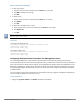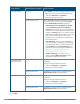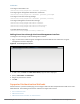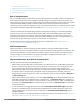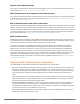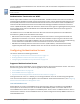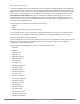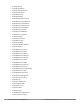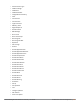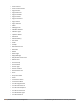Concept Guide
Edit or Delete User Settings
1. To edit user settings:
a. Select the user you want to modify from the Users list in the table.
b. Click Edit to modify user settings.
c. Click OK.
2. To delete a user:
a. Select the user you want to delete from the Users list in the table.
b. Click Delete.
c. Click OK.
3. To delete all or multiple users at a time:
a. Select multiple users you want to delete from the Users list in the table.
b. Click Delete All.
c. Click OK.
Deleting a user only removes the user record from the user database, and will not disconnect the online user
associated with the user name.
In the CLI
To configure an employee user:
(Instant AP)(config)# user <username> <password> radius
(Instant AP)(config)# end
(Instant AP)# commit apply
To configure a guest user:
(Instant AP)(config)# user <username> <password> portal
(Instant AP)(config)# end
(Instant AP)# commit apply
Configuring Authentication Parameters for Management Users
You can configure RADIUS or Terminal Access Controller Access Control System (TACACS) authentication
servers to authenticate and authorize the management users of a W-IAP. The authentication servers determine
if the user has access to administrative interface. The privilege level for different types of management users is
defined on the RADIUS or TACACS server instead of the W-IAP. The W-IAPs map the management users to the
corresponding privilege level and provide access to the users based on the attributes returned by the RADIUS
or TACACSserver.
You can configure authentication parameters for local admin, read-only, and guest management administrator
account settings through the Instant UI or the CLI.
In the Instant UI
1. Navigate to System > Admin. The Admin tab details are displayed.
Dell Networking W-Series Instant 6.5.1.0-4.3.1.0 | User Guide Authentication and User Management | 141