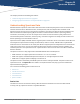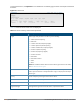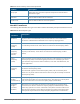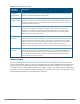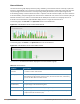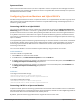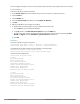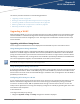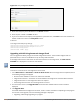Concept Guide
Dell Networking W-Series Instant 6.5.1.0-4.3.1.0 | User Guide W-IAP Maintenance | 349
Chapter 31
W-IAP Maintenance
This section provides information on the following procedures:
l Upgrading a W-IAP on page 349
l Backing up and Restoring W-IAP Configuration Data on page 352
l Converting a W-IAP to a Remote AP and Campus AP on page 353
l Resetting a Remote AP or Campus AP to a W-IAP on page 359
l Rebooting the W-IAP on page 359
Upgrading a W-IAP
While upgrading a W-IAP, you can use the image check feature to allow the W-IAP to find new software image
versions available on a cloud-based image server hosted and maintained by Dell. The location of the image
server is fixed and cannot be changed by the user. The image server is loaded with the latest versions of the
Instant software.
Upgrading a W-IAP and Image Server
Instant supports mixed W-IAP-class Instant deployment with all W-IAPs as part of the same VC cluster.
Image Management Using W-AirWave
If the multiclass W-IAP network is managed by W-AirWave, image upgrades can only be done through the W-
AirWave UI. The W-IAP images for different classes must be uploaded on the AMP server. When new W-IAPs
joining the network need to synchronize their software with the version running on the VC, and if the new W-
IAP belongs to a different class, the image file for the new W-IAP is provided by W-AirWave. If W-AirWave does
not have the appropriate image file, the new W-IAP will not be able to join the network.
The VC communicates with the W-AirWave server if W-AirWave is configured. If W-AirWave is not configured
on the W-IAP, the image is requested from the Image server.
Image Management Using Cloud Server
If the multiclass W-IAP network is not managed by W-AirWave, image upgrades can be done through the Cloud-
Based Image Check feature. When a new W-IAP joining the network needs to synchronize its software version
with the version on the VC and if the new W-IAP belongs to a different class, the image file for the new W-IAP is
provided by the cloud server.
Configuring HTTP Proxy on a W-IAP
If your network requires a proxy server for Internet access, ensure that you configure the HTTP proxy on the
W-IAP to download the image from the cloud server. After setting up the HTTP proxy settings, the W-IAP
connects to the Activate server, AMP or OpenDNS server through a secure HTTP connection. You can also
exempt certain applications from using the HTTP proxy (configured on a W-IAP ) by providing their host name
or IP address under exceptions.
In the Instant UI
To configure the HTTP proxy settings:
1. Navigate to System > Proxy. The Proxy configuration window is displayed.