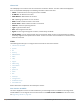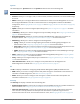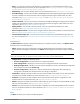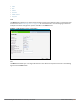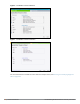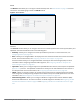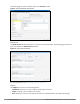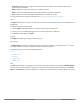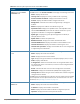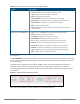Concept Guide
l Auto Run—Allows you to configure a schedule for automatic execution of a support command for a
specific W-IAP or all W-IAPs.
l Filter—Allows you to filter the contents of a command output.
l Clear—Clears the command output that is displayed after a command is executed.
l Save—Allows you to save the support command logs as an HTML or text file.
For more information on support commands, see Running Debug Commands on page 367.
Help
The Help link allows you to view a short description or definition of the selected terms in the UI windows or the
dialog boxes.
To activate the context-sensitive help:
1. Click the Help link available above the Search bar on the Instant main window.
2. Click any text or term displayed in green italics to view its description or definition.
3. To disable the help mode, click Done.
Logout
The Logout link allows you to log out of the Instant UI.
Monitoring
The Monitoring link displays the Monitoring pane for the Instant network. Use the down arrow located
to the right side of these links to compress or expand the Monitoring pane.
The Monitoring pane consists of the following sections:
l Info
l RF Dashboard
l RF Trends
l Usage Trends
l Mobility Trail
Info
The Info section displays the configuration information of the VC by default. On selecting the Network View
tab, the monitoring pane displays configuration information of the selected network. Similarly, in the Access
Point or the Client view, this section displays the configuration information of the selected W-IAP or the client.
Dell Networking W-Series Instant 6.5.1.0-4.3.1.0 | User Guide Instant User Interface | 38