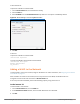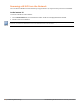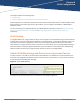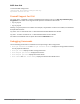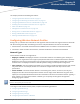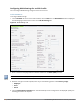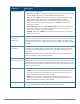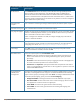Concept Guide
In the Instant UI
To provision a W-IAP as a master W-IAP:
1. On the Access Points tab, click the W-IAP to modify.
2. Click the edit link.
3. Select Enabled from the Preferred master drop-down list. This option is disabled by default.
Figure 24 W-IAP Settings—Provisioning Master W-IAP
4. Click OK.
In the CLI
To provision a W-IAP as a master W-IAP:
(Instant AP)# iap-master
To verify if the W-IAP is provisioned as master W-IAP:
(Instant AP)# show ap-env
Antenna Type:Internal
Iap_master:1
Adding a W-IAP to the Network
To add a W-IAP to the Instant network, assign an IP address. For more information, see Assigning an IP address
to the W-IAP on page 16.
After a W-IAP is connected to the network, if the Auto-Join feature is enabled, the W-IAP inherits the
configuration from the VC and is listed in the Access Points tab.
If the auto-join mode is disabled, perform the following steps by using the Instant UI.
In the Instant UI:
To add a W-IAP to the network:
1. On the Access Points tab, click the New link.
2. In the New Access Point window, enter the MAC address for the new W-IAP.
3. Click OK.
Dell Networking W-Series Instant 6.5.1.0-4.3.1.0 | User Guide Customizing W-IAP Settings | 71