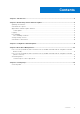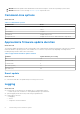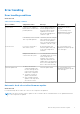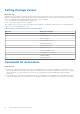Administrator’s Guide
Table Of Contents
Error handling
Error handling conditions
About this task
Table 3. Error handling conditions
Error Condition Symptom/Scenario Message CLI options
Power Check If there is no AC adapter or
battery that is connected on
portable platform.
The AC adapter and battery
must be plugged in before
the dock Firmware can be
updated. Press OK when
they are both plugged in or
CANCEL to quit.
forceit, power check is
skipped.
/s, error message is not
displayed and log will have
proper error messages.
If the battery level is less than
10% on portable platform.
The battery must be charged
above 10% before the Dock
Firmware can be updated.
Press OK when the battery is
charged or CANCEL to quit.
Dock Detection Dock is not connected or
detected to system.
No dock attached. This
firmware update utility only
works with a single dock
attached.
/s, error message is not
displayed, and log has proper
error messages.
Multiple docks that are
connected to the system
Too many docks are attached.
This update utility only works
when a single dock is
attached. Only connect a
single dock and restart the
update utility to download the
latest version and update the
driver. Then rerun this utility
Firmware update fails
● When one firmware
component update fails,
the error message shows
in the "Progress Details"
field for this component.
● The utility continues to
update other firmware.
● After complete firmware
update for all components,
show the error mess.
Firmware update failed /s, error message is not
displayed, and log has proper
error messages.
Automatic dock reboot after firmware update
About this task
Dock automatically reboots when one or more of the components are updated.
NOTE:
Dock reboots as part of the EC update or the tool sends a reboot command when EC is not updated and at least
one of the components is updated.
Dell docking station firmware update 9