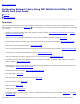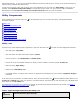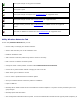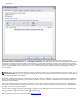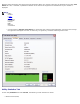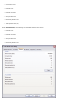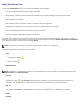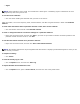Owner's Manual
NOTE: When you have finished creating a network connection profile, you can print the profile or save it to a file. Also, in
the Remove after list, you can designate the profile to be either temporary or permanent by selecting the period of time
you want the profile to be available.
permanent).
When you create a connection profile for an infrastructure network, your computer adds the profile to the top of the
Preferred network connections list on the Wireless Networks tab of DW WLAN Card Utility and automatically attempts to
connect to the network using that profile. If the network is in range, the connection is made. If the network is out of range,
the profile is still added to the top of the list, but your computer uses the next profile in the list to attempt a connection until
it finds a listed network that is in range. Later, you can control which types of profiles are listed by changing the network
access settings.
By default, infrastructure networks are preferred over ad hoc networks. Therefore, if you have created connection profiles for
one or more infrastructure networks, the connection profile for an ad hoc network is listed below the connection profiles for
the infrastructure networks.
You can arrange the profiles in the order you prefer by moving any connection profile up or down in the list. To attempt to
connect to a network that is not at the top of the list, you can use the Connect command on the menu that is available when
you right-click the name of the network.
You can tell if you have successfully connected to a network by the appearance of the network type icon. The infrastructure
icon
changes to , and the ad hoc icon changes to .
Before you proceed, be sure you have reviewed
Before You Begin.