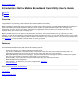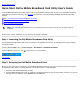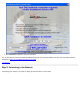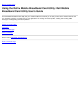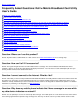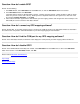Owner's Manual
Question: How do I enable GPS?
Answer: Do the following:
1. In the Main window, select GPS Status from the Tools menu, or click the GPS Status button in the tool bar.
2. In the GPS Status window, click Start GPS.
If the GPS position cannot be obtained within 5 minutes, a warning message appears: “Unable to obtain a GPS fix. Please
make sure you have a clear view of the sky. Would you like to stop GPS?” Make sure the system has a clear view of the
sky and click Continue Searching, or click Stop.
3. Once location information appears in the GPS window, open the mapping software and configure the correct COM port. The
GPS COM port can be found in the GPS Status window.
Question: How do I connect my GPS mapping software?
Answer: Enable GPS. In your GPS mapping program, connect to the COM port shown in the GPS Status window as described in
the answer to the next question. Follow the directions in your GPS mapping program documentation.
Question: How do I find the COM port for my GPS mapping software?
Answer: In the GPS Status window, the GPS Port value displays the COM port that your GPS mapping software should use.
Question: How do I disable GPS?
Answer: In the Dell Broadband Card Utility main window, select GPS Status from the Tools menu or click on the GPS Status
button in the tool bar. In the GPS Status window, click Exit.
Please read all
restrictions and disclaimers.
Top of Page
Back to Contents Page