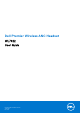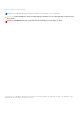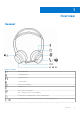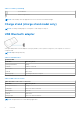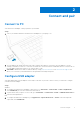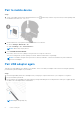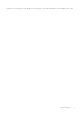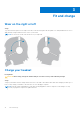User Guide
Table Of Contents
Pair to mobile device
Steps
1. To put your headset in pair mode, slide and hold the Power
switch away from the off position until you hear "pairing" and
the headset LEDs flash red and blue.
2. Activate Bluetooth on your phone and set it to search for new devices.
● iPhone Settings > Bluetooth > On*
● Android Settings > On > Scan for devices*
NOTE: *Menus may vary by device.
3. Select Dell ANC Headset WL7022.
If necessary, enter four zeros (0000) for the passcode or accept the connection.
Once successfully paired, you hear “pairing successful” and the headset LEDs stop flashing.
NOTE:
Your headset can pair with up to 8 devices but only maintain 2 connections simultaneously; this includes the
Bluetooth USB adapter.
Pair USB adapter again
Typically, your USB adapter is pre-paired to your headset. In the event that your adapter is disconnected or bought separately,
you will need to pair the adapter to your headset.
Steps
1. Insert the high-fidelity Bluetooth USB adapter into your laptop or computer and wait for your computer to recognize it.
2. Put your headset in pair mode.
3. Put your Bluetooth USB adapter into pair mode by pressing and holding the recessed pair button with a pen or paperclip until
the Bluetooth USB adapter flashes red and blue.
NOTE: Adapter design may vary
8 Connect and pair