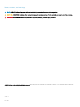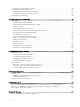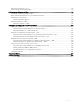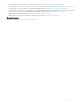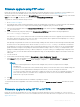Administrator Guide
Ensure that the web server can identify the le types used by ThinOS Lite. Create two MIME types under IIS. The MIME's option needs to
be congured on a per site basis. On a default IIS, install:
1 Launch the IIS admin console.
2 Browse to the default website, right-click and select Properties.
3 Click the HTTP Headers tab, and in the MIME Map section, select File types > New Type.
4 Add the two MIME types. Use .INI and . for the associated extension elds.
5 Apply the settings and close the IIS admin console.
Installing IIS creates the default directory C:\inetpub\WWWroot, which is known as the WWW root. In the WWWroot directory, create a
folder WYSE and a sub folder xen. The directory structure must read as C:\inetpub\wwwroot\WYSE\xen.
To upgrade the ThinOS Lite rmware using HTTP or HTTPS server:
1 Go to www.dell.com/support.
2 Download the latest ThinOS Lite rmware and latest ThinOS Lite packages that corresponds to your thin client model. If the rmware
and packages are in the form of a compressed self-extracting (.EXE) or zipped le (.ZIP), then extract the les.
3 Place the extracted rmware les in the C:\inetpub\wwwroot\WYSE\xen folder, and the packages to C:\inetpub\wwwroot\WYSE
\xen\pkg on your HTTP or HTTPS server.
4 Create a xen.ini text le (using a text editor) in the C:\inetpub\wwwroot\WYSE\xen folder with the following INI parameters:
Autoload=2 loadpkg=1 Addpkg=FR
The option Autoload=2, ensures that the thin client uses the rmware installed on the server to upgrade, only if the rmware on the
thin client is older than the version on the server. The option
LoadPkg species how to update the external packages. If LoadPkg is
not in the statement, it will inherit the value of AutoLoad.
Base package is integrated into the ThinOS Lite rmware image. Installing the latest ThinOS Lite rmware image automatically installs
the latest version of these packages on the ThinOS Lite client. If you set AutoLoad=1 LoadPkg=0, the rmware is checked, but
the packages are not checked. The packages check is performed after rmware check. From ThinOS Lite 2.3, the external packages
update mechanism is changed. Some packages are default, and loaded according to value of LoadPkg. For example RTME. Some
packages need additional parameter
AddPkg to add. For example, FR, Horizon, and TCX. The option AddPkg is for adding packages.
It depends on the value of LoadPkg. For more information about the INI parameter usage, see INI parameter chapter in Dell Wyse
ThinOS Lite Admin Guide.
5 Save the xen.ini le.
6 On the ThinOS Lite client desktop, navigate to System Setup > Central Conguration > General.
7 In the General tab, enter the IP address of the le server or directory. For example: https://IPaddress/wyse.
NOTE
: You can also use DHCP option tags 161 and 162 to congure the ThinOS Lite client, le server and path
information. You must create these options on your DHCP server, congure them with the correct server information,
and enable the DHCP server scope in your environment.
8 Click OK.
9 Restart the thin client and wait until the auto-installation of packages is complete.
Firmware upgrade using Wyse Management Suite version 1.1
Ensure that you have created a custom group and assigned the ThinOS Lite devices to that group in Wyse Management Suite—see Wyse
Management Suite v1.1 Administrator's Guide.
Ensure that your ThinOS Lite clients are registered to Wyse Management Suite. See, Conguring the WDA settings.
To upgrade the ThinOS Lite rmware using Wyse Management Suite:
1 Go to www.dell.com/support.
2 Download the latest ThinOS Lite rmware and ThinOS Lite packages that corresponds to your thin client model.
3 Log in to Wyse Management Suite using valid credentials.
4 On the Apps & Data page, in the OS Image Repository section, click ThinOS.
10
Before working on ThinOS Lite