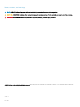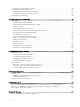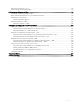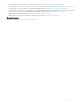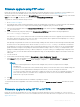Administrator Guide
Firmware upgrade using FTP server
Ensure that you have set up a Windows PC or Server with Microsoft Internet Information Services (IIS) and FTP services installed. If you
do not have the FTP server installed, then refer to the article about how to setup an FTP server at support.microsoft.com.
Installing the Windows IIS creates the directory C:\inetpub\ftproot, which is known as the FTP root. In the ftproot directory, create a folder
wyse and a sub folder xen. The directory structure must read as C:\inetpub\ftproot\WYSE\xen.
To upgrade the ThinOS Lite rmware using FTP server:
1 Go to www.dell.com/support.
2 Download the latest ThinOS Lite rmware and latest ThinOS Lite packages that corresponds to your thin client model. If the rmware
and packages are in the form of a compressed self-extracting (.EXE) or zipped le (.ZIP), then extract the les.
3 Place the extracted rmware les in the C:\inetpub\ftproot\WYSE\xen folder, and the packages to C:\inetpub\ftproot\WYSE\xen
\pkg on your FTP server.
4 Create a xen.ini text le (using a text editor) in the C:\inetpub\ftproot\WYSE\xen folder with the following INI parameters:
Autoload=2 loadpkg=1 Addpkg=FR
The option Autoload=2, ensures that the thin client uses the rmware installed on the server to upgrade, only if the rmware on the
thin client is older than the version on the server. The option LoadPkg species how to update the external packages. If LoadPkg is
not in the statement, it will inherit the value of AutoLoad.
Base package is integrated into the ThinOS Lite rmware image. Installing the latest ThinOS Lite rmware image automatically installs
the latest version of these packages on the ThinOS Lite client. If you set AutoLoad=1 LoadPkg=0, the rmware is checked, but
the packages are not checked. The packages check is performed after rmware check. From ThinOS Lite 2.3, the external packages
update mechanism is changed. Some packages are default, and loaded according to value of LoadPkg. For example RTME. Some
packages need additional parameter
AddPkg to add. For example, FR. The option AddPkg is for adding packages. It depends on the
value of LoadPkg. For more information about the INI parameter usage, see the INI parameter chapter in the Dell Wyse ThinOS Lite
admin guide.
5 Save the xen.ini le.
6 On the ThinOS Lite client desktop, navigate to System Setup > Central Conguration > General.
7 In the General tab, enter the IP address of the FTP server or directory. For example: 150.00.0.260/wyse. The Username eld must
have the value
Anonymous and the Password eld is already pre-congured.
NOTE
:
• If there is no default password or if the password is changed, then you must set your password. For example,
abe@abc.com.
You can also reset the thin client to factory default settings. When you reset the thin client to factory default settings, the
anonymous user is congured with the default password. However, you need to recongure the thin client.
• You can also use DHCP option tags 161 and 162 to congure the ThinOS Lite client, le server and path information. You
must create these options on your DHCP server, congure them with the correct server information, and enable the
DHCP server scope in your environment.
8 Click OK.
9 Restart the thin client and wait until the auto-installation of packages is complete.
To verify that the thin client is upgraded, on the ThinOS Lite desktop, navigate to System Information > General, and check the System
Version.
Firmware upgrade using HTTP or HTTPS
Ensure that you have set up a Windows PC or Server with Microsoft Internet Information Services (IIS) and HTTP or HTTPS services
installed. If you do not have the HTTP or HTTPS server installed, then refer to the article about how to setup an HTTP or HTTPS server at
support.microsoft.com.
Before working on ThinOS Lite
9