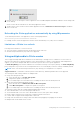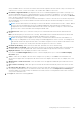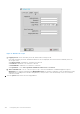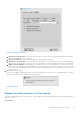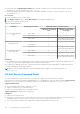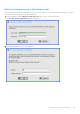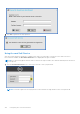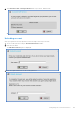Administrator Guide
Table Of Contents
- Dell Wyse ThinOS Version 8.6 Administrator’s Guide
- Introduction
- Before working on ThinOS
- Getting started
- End User License Agreement
- Configuring ThinOS using the First Boot Wizard
- Connecting to a remote server
- Using your desktop
- Configuring thin client settings and connection settings
- Connecting to a printer
- Connecting to a monitor
- Locking the thin client
- Signing off and shutting down
- Battery information
- Sleep mode
- Additional getting started details
- Classic desktop features
- Login dialog box features
- Word wrap feature
- Accessing system information
- ENERGY STAR compliance
- IPv6 certification
- Global Connection settings
- Configuring connectivity
- Configuring the network settings
- Configuring the remote connections
- Configuring the central configurations
- Configuring the VPN Manager
- Configuring the connection brokers
- Configuring Citrix
- Configuring the Citrix broker connection
- Citrix Receiver feature matrix
- Citrix HDX RealTime Multimedia Engine or RealTime Optimization Pack
- Cisco Jabber Softphone for VDI
- Using Citrix ADC
- Citrix Cloud services
- Citrix icon refresh
- Using multiple audio in Citrix session
- Configuring ICA connections
- Support for multi-monitors in Citrix session
- ICA Self Service Password Reset
- QUMU or ICA Multimedia URL Redirection
- HTML5 Video Redirection
- ICA SuperCodec
- Anonymous logon
- Configuring the Citrix UPD printer
- Configuring VMware
- Configuring the VMware broker connection
- VMware Horizon Client feature matrix
- Using VMware Horizon View broker and desktop
- Enable username hint for smart card login
- Supporting VMware Real Time Audio-Video
- VMware Blast
- VMware Horizon Virtualization Pack for Skype for Business
- Using multi-monitors in PCoIP session
- Using Multi-monitors in VMware Blast session
- Blast Virtual Printing
- Enable hardware cursor in Blast session
- Enable relative mouse feature
- USB device splitting in Blast session
- Supporting Teradici SDK
- Configuring PCoIP connections using Teradici Remote Workstation card
- Customize PCoIP login window and icons
- Configuring Microsoft Remote Desktop
- Configuring Dell vWorkspace
- Configuring Amazon Web Services or WorkSpaces
- Configuring Teradici Cloud Access
- Configuring Citrix
- Configuring local settings
- Local Settings Menu
- Configuring the system preferences
- Configuring the display settings
- Configuring the peripherals settings
- Configuring the keyboard settings
- Configuring the mouse settings
- Configuring the audio settings
- Configuring the serial settings
- Configuring the camera settings
- Configuring the touch screen settings
- Configure the touch screen settings for VDI sessions
- Configuring the Bluetooth settings
- USB support
- Support for USB Type-C
- Configuring the printer settings
- Reset features
- Local Settings Menu
- TCX Suite
- Trusted Platform Module version 2.0
- Performing diagnostics
- BIOS management on ThinOS
- Security
- Troubleshooting
- Examples of common printing configurations
- Important notes
- Frequently asked questions
entry is needed if the list is on an ICA server in the same network segment as the thin client. No entry is necessary if the
connection is to a server, or if the server name or IP contains the IP address of the server.
d. Host Name or Application Name (title depends on the Server or Published Application option that is selected)—You
can enter a delimited semicolon or comma-separated list of server host names or IP addresses, or you can select from
the list of ICA servers or published applications that are obtained from the ICA master browser. You can also use Browse
next to the box to make the selection you want.
If you enter a delimited list of servers, the thin client will attempt to connect to the next server on the list if the previous
server attempt fails. If you use the list and the selected connection fails, the thin client will attempt to connect to the
next one on the list.
NOTE: The Host Name may be resolved using one of three mechanisms: ICA master browser, DNS, or WINS. Master
browser is the only mechanism that can resolve a published application unless manual entry is made in DNS for
the application. DNS uses the default domain name in the network control panel to attempt to construct an FQDN.
However, it tries to resolve the name without using the default value.
e. Encryption Level—Allows you to select the security level of communications between the thin client and the ICA
server.
Basic (the default option) is the lowest level of security. Basic enables faster communication between the device and
the ICA server because it requires less processing than the higher levels of encryption.
NOTE: The encryption selection applies to the security of communications between the thin client and the ICA
server only. It is independent of the security settings of individual applications on the ICA server. For example, most
web financial transactions require the thin client to use 128-bit encryption. However, transaction information could
be exposed to a lower level of security if the thin client encryption is not also set to 128–bits.
f. Use HTTP for browsing—When selected, the thin client, by default, uses HTTP when browsing.
g. Alternate address via firewall—When selected, the thin client uses an alternate IP address that is returned from the
ICA master browser to get through firewall. This is used for the Windows login when the connection is activated.
h. Display Resolution—Select the display resolution for this connection.
If you select the Published Application option, the Connection Display allows you to select the Seamless Display
Resolution option.
i. Colors—Select the color depth of the ICA session. If High Colors (16-bits) or True Colors is selected and the ICA
server does not support this color depth, the thin client sets the color depth to the lower value, for example, 256 Colors
(8-bits).
j. Window mode and Full screen mode—Select the initial view of the application and desktop in a windowed screen or
full screen.
k. Auto-connect on start-up—When this option is selected, the thin client automatically connects the session on start-
up.
l. Reconnect after disconnect—When this option is selected, the thin client automatically reconnects to a session after
a non operator-initiated disconnect. The wait interval is the value that you set in the Delay before reconnecting box
(enter the number of seconds 1–3600). The default is 20 seconds, if there is no INI parameter used for this connection,
or if you are a stand-alone user.
5. Click logon tab, and use the following guidelines:
Configuring the connection brokers
103