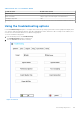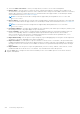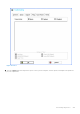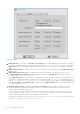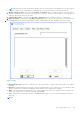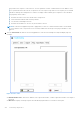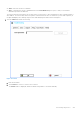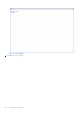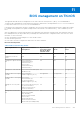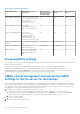Administrator Guide
Table Of Contents
- Dell Wyse ThinOS Version 8.6 Administrator’s Guide
- Introduction
- Before working on ThinOS
- Getting started
- End User License Agreement
- Configuring ThinOS using the First Boot Wizard
- Connecting to a remote server
- Using your desktop
- Configuring thin client settings and connection settings
- Connecting to a printer
- Connecting to a monitor
- Locking the thin client
- Signing off and shutting down
- Battery information
- Sleep mode
- Additional getting started details
- Classic desktop features
- Login dialog box features
- Word wrap feature
- Accessing system information
- ENERGY STAR compliance
- IPv6 certification
- Global Connection settings
- Configuring connectivity
- Configuring the network settings
- Configuring the remote connections
- Configuring the central configurations
- Configuring the VPN Manager
- Configuring the connection brokers
- Configuring Citrix
- Configuring the Citrix broker connection
- Citrix Receiver feature matrix
- Citrix HDX RealTime Multimedia Engine or RealTime Optimization Pack
- Cisco Jabber Softphone for VDI
- Using Citrix ADC
- Citrix Cloud services
- Citrix icon refresh
- Using multiple audio in Citrix session
- Configuring ICA connections
- Support for multi-monitors in Citrix session
- ICA Self Service Password Reset
- QUMU or ICA Multimedia URL Redirection
- HTML5 Video Redirection
- ICA SuperCodec
- Anonymous logon
- Configuring the Citrix UPD printer
- Configuring VMware
- Configuring the VMware broker connection
- VMware Horizon Client feature matrix
- Using VMware Horizon View broker and desktop
- Enable username hint for smart card login
- Supporting VMware Real Time Audio-Video
- VMware Blast
- VMware Horizon Virtualization Pack for Skype for Business
- Using multi-monitors in PCoIP session
- Using Multi-monitors in VMware Blast session
- Blast Virtual Printing
- Enable hardware cursor in Blast session
- Enable relative mouse feature
- USB device splitting in Blast session
- Supporting Teradici SDK
- Configuring PCoIP connections using Teradici Remote Workstation card
- Customize PCoIP login window and icons
- Configuring Microsoft Remote Desktop
- Configuring Dell vWorkspace
- Configuring Amazon Web Services or WorkSpaces
- Configuring Teradici Cloud Access
- Configuring Citrix
- Configuring local settings
- Local Settings Menu
- Configuring the system preferences
- Configuring the display settings
- Configuring the peripherals settings
- Configuring the keyboard settings
- Configuring the mouse settings
- Configuring the audio settings
- Configuring the serial settings
- Configuring the camera settings
- Configuring the touch screen settings
- Configure the touch screen settings for VDI sessions
- Configuring the Bluetooth settings
- USB support
- Support for USB Type-C
- Configuring the printer settings
- Reset features
- Local Settings Menu
- TCX Suite
- Trusted Platform Module version 2.0
- Performing diagnostics
- BIOS management on ThinOS
- Security
- Troubleshooting
- Examples of common printing configurations
- Important notes
- Frequently asked questions
Table 54. BIOS functionality matrix
Major requirement INI parameter for BIOS
management
Wyse 5010 thin
client, Wyse 5040
thin client, Wyse
7010 thin client
Wyse 5060 thin
client
Wyse 3040 thin
client
CMOS Extract and Restore Device=cmos Action={extract,
restore} CurrentPassword={}
Device=DellCmos
Action={extract, restore}
CurrentPassword={}
Yes Yes Yes
Audio management with INI Device=cmos
OnboardAudio={yes, no}
Device=DellCmos Audio={yes,
no}
Yes Yes Yes
USB Port management with
INI
Device=cmos
USBController={yes,
no} Device=DellCmos
USBRearPort={yes, no}
USBFrontPort={yes, no}
(Rear/Front for Dell BIOS only)
Yes Yes Yes
Admin lockup management
with INI
Device=DellCmos AdminLock=
{yes, no}
Not applicable Not applicable Yes
Wake on USB support Device=DellCmos
WakeOnUSB={yes, no}
Not applicable Not applicable Yes
Wake On LAN Device=cmos WakeOnLan=
{yes, no} Device=DellCmos
WakeOnLan= {Disable, LAN,
PXE}
Yes Yes Yes
Accessing BIOS settings
After starting your thin client, you will see a Dell logo for a short time. During this period, press and hold the Delete key or F2 key
based on the thin client model.
● Delete key—Press and hold the Delete key to enter the BIOS settings on the ThinOS clients with Wyse BIOS.
● F2 key—Press and hold the F2 key to enter the BIOS settings on the ThinOS clients with Dell Standard BIOS.
When prompted, type the password Fireport to view the BIOS settings screen. For example, you can use the F7 key to use
Optimized Defaults—load optimal default values for all the items in the BIOS setup utility.
CMOS central management and extracting CMOS
settings to the file server for distribution
CMOS central management allows ThinOS administrators to easily manage CMOS settings for large deployments of thin client
devices using central configuration methodologies. Wyse 5010 thin client with ThinOS (D10D) is considered here as an example.
The following instructions are for Wyse 5010 thin client with ThinOS (D10D) BIOS version 3.0D. However, the instructions are
also applicable for other supported hardware platforms and BIOS versions.
1. To prepare a reference drive containing BIOS version 3.0D or later:
a. The reference device is a golden image you use to distribute to other thin client devices. To use reference drive,
enter the BIOS setup utility. Press the Delete key, enter the password — Fireport (case sensitive) and press Enter.
Configure the CMOS settings, includes Auto Power, Boot Order, P-key setting, and BIOS Password.
b. Save your CMOS settings.
c. Restart your thin client device.
2. To create a CMOS INI file in a file server:
210
BIOS management on ThinOS