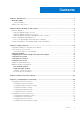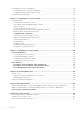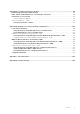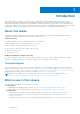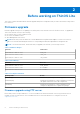Administrator Guide
Table Of Contents
- Dell Wyse ThinOS Lite Release 2.6 Administrator’s Guide
- Introduction
- Before working on ThinOS Lite
- Getting started
- Global connection settings
- Configuring the connectivity
- Configuring the network settings
- Configuring the remote connections
- Configuring the Citrix broker setup
- Configuring the visual settings
- Configuring the general options
- Configuring the authentication settings
- Configuring the central configurations
- Configuring the VPN manager
- Configuring the connection broker
- Configuring Citrix
- Configuring the Citrix broker setup
- Citrix HDX RealTime Multimedia Engine—RTME
- Citrix Icon refresh
- Using multiple audio in Citrix session
- Using Citrix NetScaler with CensorNet MFA authentication
- Okta Integration through Citrix NetScaler
- Configuring ICA connections
- ICA Self Service Password Reset—SSPR
- QUMU or ICA Multimedia URL Redirection
- HTML5 Video Redirection
- ICA SuperCodec
- Anonymous logon
- Configuring the Citrix UPD Printer
- Introduction to Flash Redirection
- Configuring Citrix
- Configuring Zero Client Settings
- Performing Diagnostics
- BIOS Management
- Security Changes
- Creating and Using xen.ini Files
- Examples of Common Printing Configurations
- Important Notes
- Troubleshooting
Before working on ThinOS Lite
This section contains information about firmware upgrade and system configuration that you need to know before using ThinOS
Lite version 2.6.
Firmware upgrade
Firmware upgrade is the process of updating your existing ThinOS Lite firmware version to the latest version. To upgrade the
ThinOS Lite firmware, use any of the following:
● File Transfer Protocol (FTP) Windows server
● HTTP/HTTPS Windows server
● Wyse Management Suite version
NOTE: Ensure that you are enrolled in our Software Maintenance Program and are eligible to receive new versions of
ThinOS Lite software and subsequent releases of corresponding documentation uploaded on Dell Digital Locker.
NOTE: To avoid uncertain issues, ensure that when you upgrade your firmware, you do not skip versions.
Table 1. Firmware images
Platform ThinOS Lite
Wyse 5010 zero client for Citrix ZD00_xen
Wyse 3020 zero client for Citrix T00D_xen
Wyse 3010 zero client for Citrix T00_xen.bin
Table 2. BIOS Binary
Platform BIOS file
Wyse 5010 zero client for Citrix D10G_bios.bin
Wyse 3020 zero client for Citrix Not available
Wyse 3010 zero client for Citrix Not available
Table 3. Package information
Package name Details
Base.i386.pkg Automatically updated upon firmware upgrade.
RTME.i386.pkg Upload the new package to central configuration, and system
can update without the need of INI configuration.
FR.i386.pkg Upload the new package to central configuration, and
configure the INI parameter for update this package.
Firmware upgrade using FTP server
Ensure that you have set up a Windows PC or Server with Microsoft Internet Information Services (IIS) and FTP services
installed. If you do not have the FTP server installed, then refer to the article about how to setup an FTP server at
support.microsoft.com.
2
8 Before working on ThinOS Lite