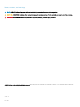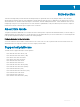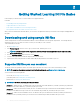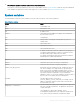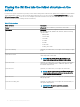Reference Guide
Placing the INI les into the folder structure on the
server
If you have set up your environment to provide your thin clients running ThinOS with automatic updates and congurations as described in
ThinOS Administrator’s Guide, you can use the following folder structure on your server under the C:/inetpub/ftproot folder, for FTP or
C:/inetpub/wwwroot folder, for HTTP or HTTPS and place your INI les and other necessary les inside the structure as noted. This list
describes the folder structure, starting with the root directory.
Table 3. Folder structure
Folder structure Description
/wyse/ (Required) The root directory. It stores the wnos folder.
/wyse/wnos
(Required) The main INI conguration folder. It stores the wnos.ini
le, {username}.ini le, $MAC.ini le, rmware, and the following
optional folders:
• bitmap folder
• cacerts folder
• font folder
• inc folder
• ini folder
• locale folder
• trouble_shoot folder
/wyse/wnos/bitmap
(Optional) The folder where you can place custom images you plan
to use.
/wyse/wnos/cacerts
(Optional) The folder where you can place the CA certicates that
can be imported to a thin client.
NOTE: Use the AddCerticate INI parameter in the
wnos.ini le to import the certicates to thin clients.
/wyse/wnos/font
(Optional) The folder where you can place font les for languages
such as Chinese Simplied, Chinese Traditional, Japanese, and
Korean that require the le.
/wyse/wnos/inc
(Optional) The folder where you can place the mac.ini les.
NOTE: The use of parameter Include=$mac.ini will load /
wnos/inc/mac-address.ini so that you can use inc in the
folder structure and use $MAC.ini.
/wyse/wnos/ini
(Optional) The folder where you can place the {username}.ini les
and {group} folder.
/wyse/wnos/trouble_shoot
(Optional) The folder where you can place the trace les that you
can capture and play back.
IMPORTANT: Be sure to enable the parameter,
EnableTrace=yes.
10 Getting Started: Learning INI File Basics