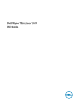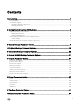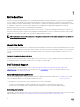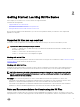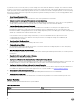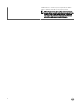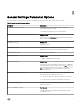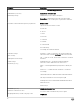Administrator Guide
Table Of Contents
- Dell Wyse ThinLinux 1.0.3 INI Guide
- Introduction
- Getting Started: Learning INI File Basics
- General Settings Parameter Options
- Peripheral Settings Parameter Options
- Connection Settings Parameter Options
- Custom GNOME Settings Parameter Options
- Connect Parameter Options
- Printer Parameters Option
- TimeZone Parameter: Values
- Keyboard.layouts Parameter: Values

Option Value
$IP IP Address used.
$DN Sign-on domain name used.
$UN Sign-on name used.
$PW Sign-on password used.
$TN Terminal name.
$PLATFORM Model of the thin client.
NOTE: If Auto Login in enabled then $PW returns null, so with auto logins enabled do not use $PW as value for any
parameter.
Placing the INI Files into the Folder Structure on the Server
You must need an FTP server to download your INI les and the path to download is specied in the INI page on the thin client.
Under the C:/ inetpub/ftproot folder for FTP or C:/inetpub/wwwroot folder for HTTP/HTTPS and place your INI les. Other
necessary les inside the structure as noted that this list describes the folder structure, starting with the root directory.
ThinLinux will set the default path as /wlx2 instead of traditional /wlx because some of the INI parameters are not compatible with
old INI parameters from the older Linux Clients. The default path to search is /wlx2 rst, if /wlx2 directory is not found then you can
search for /wlx directory.
NOTE: There is no mixed path of /wlx2 and /wlx.
/wyse/
The root directory. It stores the wlx2 folder and the addons
folder
It also stores the following les, which are used for imaging and
updating devices:
• thin-linux-<version>.raw
• thin-linux.info
/wyse/wlx2 The main INI conguration folder. It stores the following:
• wlx.ini le or MAC.ini le
• bitmap folder
• certs folder
• ini folder
/wyse/wlx2/bitmap The folder where you can place custom images you plan to use.
/wyse/wlx2/certs The folder where you can place the CA certicates that can be
imported to a thin client.
NOTE: To import the certicates to the thin clients, use
the Certs and ImportCerts INI parameters.
/wyse/addons The folder where you can place the add-ons you want to use. It
also stores the directory le and the *.rpm packages available to
be installed on the thin client. The directory le should list all
7