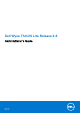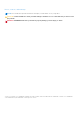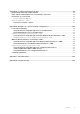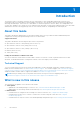Administrator Guide
Table Of Contents
- Dell Wyse ThinOS Lite Release 2.6 Administrator’s Guide
- Introduction
- Before working on ThinOS Lite
- Getting started
- Global connection settings
- Configuring the connectivity
- Configuring the network settings
- Configuring the remote connections
- Configuring the Citrix broker setup
- Configuring the visual settings
- Configuring the general options
- Configuring the authentication settings
- Configuring the central configurations
- Configuring the VPN manager
- Configuring the connection broker
- Configuring Citrix
- Configuring the Citrix broker setup
- Citrix HDX RealTime Multimedia Engine—RTME
- Citrix Icon refresh
- Using multiple audio in Citrix session
- Using Citrix NetScaler with CensorNet MFA authentication
- Okta Integration through Citrix NetScaler
- Configuring ICA connections
- ICA Self Service Password Reset—SSPR
- QUMU or ICA Multimedia URL Redirection
- HTML5 Video Redirection
- ICA SuperCodec
- Anonymous logon
- Configuring the Citrix UPD Printer
- Introduction to Flash Redirection
- Configuring Citrix
- Configuring Zero Client Settings
- Performing Diagnostics
- BIOS Management
- Security Changes
- Creating and Using xen.ini Files
- Examples of Common Printing Configurations
- Important Notes
- Troubleshooting
Chapter 1: Introduction................................................................................................................. 6
About this Guide...............................................................................................................................................................6
Technical Support..........................................................................................................................................................6
What is new in this release................................................................................................................................................6
Chapter 2: Before working on ThinOS Lite.....................................................................................8
Firmware upgrade................................................................................................................................................................8
Firmware upgrade using FTP server......................................................................................................................... 8
Firmware upgrade using HTTP or HTTPS............................................................................................................... 9
Firmware upgrade using Wyse Management Suite version 1.1......................................................................... 10
System configuration and deployment.......................................................................................................................... 11
How to set up fingerprint using Wyse Device Manager .....................................................................................11
Central Configuration—Automating Updates and Configurations........................................................................ 12
Chapter 3: Getting started...........................................................................................................13
Configuring ThinOS Lite using First Boot Wizard...................................................................................................... 13
Connecting to a remote server.......................................................................................................................................19
Connecting a remote server manually.....................................................................................................................19
Using your desktop....................................................................................................................................................... 20
Configuring zero client settings and connection settings...........................................................................20
Connecting to a printer...............................................................................................................................................20
Connecting to a monitor............................................................................................................................................. 20
Locking the zero client................................................................................................................................................ 20
Signing off and shutting down........................................................................................................................................21
Additional getting started details................................................................................................................................... 21
Zero desktop features............................................................................................................................................ 21
Login dialog box features..................................................................................................................................... 23
Using the system setup menu.................................................................................................................................. 23
Accessing system information..................................................................................................................................24
Chapter 4: Global connection settings.........................................................................................26
Chapter 5: Configuring the connectivity......................................................................................28
Configuring the network settings..................................................................................................................................28
Configuring the general settings............................................................................................................................. 28
Configuring the DHCP options settings.................................................................................................................29
Configuring the ENET settings................................................................................................................................ 30
Configuring the WLAN settings............................................................................................................................... 33
Configuring the proxy settings.................................................................................................................................36
Configuring the remote connections............................................................................................................................ 37
Configuring the Citrix broker setup.........................................................................................................................37
Configuring the visual settings.................................................................................................................................38
Configuring the general options...............................................................................................................................39
Configuring the authentication settings................................................................................................................ 40
Contents
Contents 3