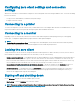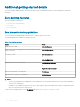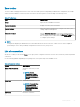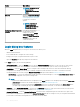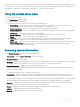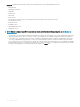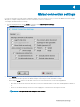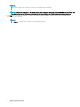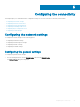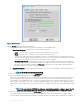Administrator Guide
Zero toolbar
The Zero Toolbar usually appears at the left corner of the Zero Desktop. However, depending on administrator congurations, the toolbar
can be removed or hidden. It is shown only when a user moves the mouse pointer over the left edge of the desktop screen.
Table 5. Toolbar icons
Icon What It Does
Home Opens the list of available connections.
System Information Displays zero client system information.
System Settings Opens the System Settings menu to congure zero client system
settings and perform diagnostics.
Shutdown Terminal Click the Shutdown Terminal icon to use the Shutdown options
available on the zero client. Note that the Shutdown Terminal icon
does not display on the toolbar when using the Admin Mode button
to congure system settings.
NOTE:
If congured to display by an administrator, the current date and time are shown on the Zero Toolbar. The zero client is capable of
synchronizing its clock to time provided by a Simple Network Time Protocol (SNTP) server.
List of connections
On the Zero Toolbar, you can click the Home icon to open your list of assigned connections. In some cases, the list may contain only default
connections.
Use the following guidelines depending on user privilege level, some options may not be available for use:
Table 6. Connection Options
Option What It Does
Name of the connection Opens the connection you want
to use.
NOTE: All open
connections display a
blue icon to the left of
the connection name in
the list.
Reset icon Resets the connection.
NOTE: It is useful when
a connection is not
functioning properly or
you need to reboot the
connection.
Close icon Closes the connection.
Getting started 23