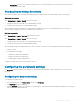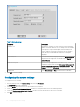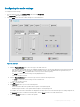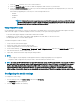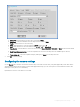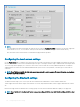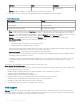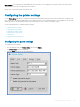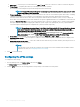Administrator Guide
f Select the Boost check box to boost the connected devices.
g Select the Enable DP audio check box to enable the DisplayPort audio function on your thin client.
h Select the Enable headset popup check box if you want the headset popup dialog box to be displayed when you connect an
analog headset to the front headset jack.
In the headset popup dialog box, select any one of the following audio devices:
• Headset
• Headphone
• Speaker
NOTE: To disable the headset popup dialog box, select the Not show again check box, and click OK. You can
also use an INI parameter to enable or disable the headset popup dialog box. For more information about INI
parameters, see the latest
Dell Wyse INI Reference Guide
.
Using DisplayPort audio
Use the DisplayPort (DP) interface to connect your thin clients to the display devices. The interface can include audio signals in the same
cable as the video signals. To enable the DisplayPort audio, ensure that you set up the following components:
• A thin client that supports DisplayPort audio and/or dual mode with audio.
• A display device, such as monitor, that supports audio playback in ICA, RDP, Blast, or the PCoIP sessions.
• An analog audio device or a monitor built-in speaker.
To enable the DisplayPort audio on ThinOS:
1 Set up a monitor with DP audio support.
2 Connect the ThinOS client to monitor using DP cable.
3 Plug the analog headset into the monitor DP audio interface.
4 On the ThinOS desktop, click System Setup > Peripherals > Audio > Playback devices, and select the Enable DP audio check box.
5 Start either an RDP, ICA, PCoIP, or Blast session.
6 Play a video, and check the audio output using the analog headset.
NOTE
:
• ThinOS supports only the DisplayPort audio playback. Audio recording using DisplayPort is not supported.
• DisplayPort audio is supported only on Wyse 3030 LT thin client and Wyse 5060 thin client.
NOTE: By default, the DP audio is disabled on Wyse 3040 thin client running ThinOS version 8.5_024. If you upgrade ThinOS on
your existing thin client to a newer version, the DP audio is enabled on the thin client. If DP audio is enabled, and if you reboot
the thin client with a display resolution higher than 1920 x 1080, a black screen is displayed for 10 seconds. DP audio stops
responding when the black screen issue is observed. To load the default settings for DP audio, reset the thin client to factory
default settings. However, thin clients that are shipped with the latest version of ThinOS are congured with the default settings.
Conguring the serial settings
To congure the Serial settings:
1 From the desktop menu, click System Setup, and then click Peripherals.
The Peripherals dialog box is displayed.
2 Click the Serial tab and do the following:
124
Conguring thin client settings