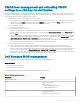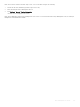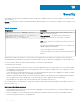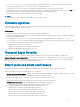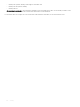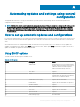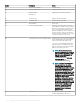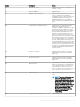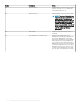Administrator Guide
Parameters Settings
Power Management
• Wake-On-LAN
– Disabled
– LAN Only
– LAN with PXE Boot
• AC Recovery
– Power O
– Power On
– Last Power State
• Auto-On Time
– Disabled
– Every Day
– Weekdays
– Select Days
• Wake-On-USB
Device boot
• USB boot
• PXE boot
For information about INI parameters and their usage, see the latest Dell Wyse ThinOS INI Reference Guide.
The following are examples of INI parameters:
• Device=DellCmos newpassword=1234567 or newpasswordenc=encrypted strings—Use this INI parameter to create the admin
password when password is not set.
• Device=DellCmos currentpassword=1234567 newpassword="" or currentpasswordenc=encrypted strings—Use this INI parameter to
clear the existing password.
Upgrading BIOS on Wyse 3040 thin client
This section describes the procedure to update BIOS on Wyse 3040 thin client with ThinOS, and Wyse 3040 thin client with PCoIP by
using le server.
The Dell Standard BIOS le is converted to BIN le format for signature and security purposes. The format of the BIN le is
Wyse_3040_version.bin.
Upgrading BIOS by using le server
To upgrade BIOS using le server, do the following:
1 Download the Dell BIOS le at the www.dell.com/support.
For example, Wyse_3040_version.bin. The BIOS version may be updated in each release. For the latest version of BIOS, refer to the
latest Dell Wyse ThinOS Release Notes.
2 Rename the Dell BIOS le as A10Q_bios.bin.
3 Upload the renamed BIOS le to folder WNOS in the le server—ftp or http(s).
4 Ensure that the INI parameter autoload is enabled for rmware update in WNOS.INI.
5 Restart the thin client.
BIOS is updated automatically.
To verify whether the new BIOS is updated correctly, from the desktop menu, click the System Information option, or click the System
Information
icon in zero mode. In the Event Log tab, the BIOS version log is displayed.
For example, System Version: 8.5_017 (ROM 1.2.1).
This log indicates that the BIOS version is updated to v1.2.1.
162
BIOS management on ThinOS