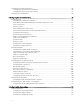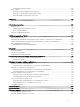Administrator Guide
Getting started
Use the following information to quickly learn the basics and get started using your thin client:
• Conguring ThinOS using the rst boot wizard
• Connecting to a remote server
• Using your desktop
• Conguring thin client settings and connection settings
• Connecting to a printer
• Connecting to a monitor
• Locking the thin client
• Signing o and shutting down
• Additional getting started details
ThinOS supports the headless mode that enables you to boot the operating system without a monitor.
ThinOS is centrally managed and congured using INI les to automatically push updates and any desired default conguration to thin
clients in your environment—see Central conguration: Automating updates and congurations.
If no INI les are detected, you can use local dialog boxes on each thin client to congure the settings. Many of these locally congured
settings such as resolution, mouse, and keyboard are saved on ThinOS to persist after reboot. However, once INI les are detected,
rebooting the client causes ThinOS to become stateless, and ignores the locally congured settings after a reboot. The settings contained
in the INI le are used.
Conguring ThinOS using the First Boot Wizard
The First Boot Wizard runs the rst time you start a new thin client with ThinOS. The thin client starts the First Boot Wizard application
before you enter the ThinOS system desktop, and allows you to perform a set of tasks, such as, conguring system preferences, setting up
the internet connectivity, loading USB congurations, conguring management software, and conguring broker connections.
If you are an existing thin client user, and you have upgraded to the ThinOS version 8.5 or later, then you can reset your thin client to
factory default settings to enter the First Boot Wizard.
The First Boot Wizard runs the rst time you start a new thin client with ThinOS. The thin client starts the First Boot Wizard application
before you enter the ThinOS system desktop, and allows you to perform a set of tasks, such as, conguring system preferences, setting up
the internet connectivity, loading USB congurations, conguring management software, and conguring broker connections.
You can also reset your thin client to factory default settings to enter the First Boot Wizard.
The following owcharts depict the workow of First Boot Wizard:
2
Getting started 9