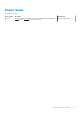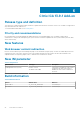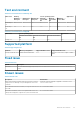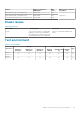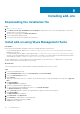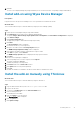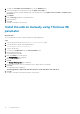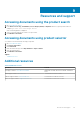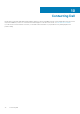Release Notes
13. Click Yes.
The lock screen is displayed during the package installation process on all the thin clients. The package is deployed immediately.
Install add-on using Wyse Device Manager
Prerequisites
Copy the RSP file to the Wyse Device Manager server. The copied RSP file is included in the ZIP file.
About this task
This section describes the steps to install the add-on by using Wyse Device Manager (WDM).
Steps
1. Launch Wyse Device Manager and log in using valid credentials.
2. Click Applications in the Dell Wyse Device Manager dashboard page.
The options Images, Other Packages, Agent Update, Device Configuration, and PCoIP Device Configuration are displayed.
3. Select Other Packages.
4. Click Create Package Plus (+).
The application prompts to download the Package Register utility.
5. Click Allow.
The Create Package window is displayed.
6. Download the ZIP file on your local repository.
7. Navigate to the folder, and run the Package Register utility file.
The WDM Package Registration Utility window is displayed.
8. Enter WDM server address and user credentials in the respective fields.
9. Select RSP to register, and click Browse.
The WDM Package Uploader window is displayed with the progress status bar.
10. Click Open.
The list of selected packages is displayed.
11. Select the packages that you want to register, and click Upload.
The status is displayed as Success.
12. Schedule the package to the target client.
13. Click Devices and select the Device ID check box.
14. Click Update, and select the preferred package.
15. Click Save.
The add-ons installation is scheduled to the device and the add-on is installed to thin client.
Install the add-on manually using ThinLinux
About this task
This section describes the steps to install the add-on by using the ThinLinux UI.
Steps
1. Copy the add-on and the directory file to the <root path>\add-ons folder.
2. Log in to the thin client.
3. To enter into the Admin mode, click the Switch to Admin button.
4. Enter the default password.
The default password is admin.
5. Click the Settings icon on the desktop.
The System Settings page is displayed.
6. Click the System icon.
7. Click Update settings.
Installing add-ons
31