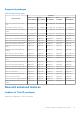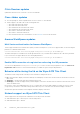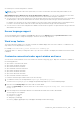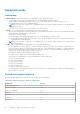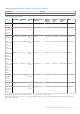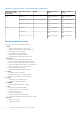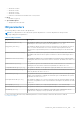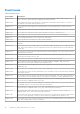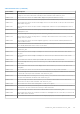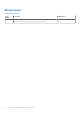Release Notes
Table Of Contents
- Dell Wyse ThinOS Version 8.6 and ThinOS Lite 2.6 Operating System Release Notes
- Overview
- Version matrix
- ThinOS 8.6_606
- ThinOS 8.6_511
- ThinOS 8.6_412 and ThinOS Lite 2.6_412
- Release summary
- Compatibility
- New and enhanced features
- ENERGY STAR 8.0 compliance
- Network icons added to Zero desktop
- Security warning for anonymous user
- Supports End User License Agreement
- Mouse cursor accuracy
- Supports South Asia smart card and middleware
- Supports RDS 2019
- Support U49 monitors and bloomberg keyboard with Horizon Broker connection
- New INI parameters available for Teradici cloud access
- Updated cipher suits
- New system variables for ethernet and wireless MAC addresses
- Supports secure RDP
- Important notes
- INI parameters
- Fixed issues
- Known issues
- ThinOS 8.6_303 and ThinOS Lite 2.6_303
- Release summary
- Compatibility
- New and enhanced features
- Network icon added to taskbar
- Show Key feature for Wyse Management Suite group token
- Change registration code for Amazon WorkSpaces
- Wyse Management Suite Proxy information using DHCP options or DNS SRV records
- Supports RC4_HMAC_MD5 for RDP connections
- Limit core dumps by clearing NVRAM
- ENERGY STAR 8 compliance
- Supports TicTok smart cards
- Important notes
- INI parameters
- Fixed issues
- Known issues
- ThinOS 8.6_206 and ThinOS Lite 2.6_206
- Release summary
- Compatibility
- New and enhanced features
- Important notes
- INI parameters
- Fixed issues
- Known issue
- ThinOS 8.6_028 and ThinOS Lite 2.6_028
- ThinOS 8.6_204
- ThinOS 8.6_111
- ThinOS 8.6_108
- Release summary
- Compatibility
- New and enhanced features
- Display features
- DP audio port feature
- Troubleshooting features
- Frames per second (FPS) display
- Text color customization on login window
- Smart card as Proximity Card of Imprivata
- New system variable for MAC address
- Reconnect workflow for VMware Horizon View broker
- VMware Horizon package
- Teradici Cloud Access broker type
- Username Hint option for VMware Horizon View broker
- Touchpad
- Wyse Management Suite support
- New connection under low privilege
- Battery information
- Behavior while closing the lid
- Fn key combinations
- FR package
- Network features and limitations
- Docking station features and limitations
- SD card reader
- Sleep mode
- Touch Panel
- Important notes
- INI parameters
- Known issues
- ThinOS 8.6_106
- Release summary
- Compatibility
- New and enhanced features
- Display resolution
- DP audio port
- Troubleshooting features
- On-Screen Display (OSD) feature
- Frames per second (FPS) display
- Text color customization on login window
- Smart card as Proximity Card of Imprivata
- New system variable for MAC address
- Reconnect workflow for VMware Horizon View broker
- VMware Horizon package
- Teradici Cloud Access broker type
- Username Hint option for VMware Horizon View broker
- Wyse Management Suite support
- New connection under low privilege
- FR package
- Sleep mode
- Important notes
- INI parameters
- Known issues
- ThinOS 8.6_027 and ThinOS Lite 2.6_027
- ThinOS 8.6_024 and ThinOS Lite 2.6_024
- ThinOS 8.6_019 and ThinOS Lite 2.6_019
- ThinOS 8.6_015
- ThinOS 8.6_013
- Release scope
- Release type and definition
- Supported platform
- BIOS information
- Packages
- Feature support matrix
- Citrix Receiver feature matrix
- VMware Horizon feature matrix
- Important notes
- New and enhanced features
- Cisco Jabber Softphone for VDI
- Update RTME package to 2.5
- Upgrade Horizon package to version 4.8
- VMware Horizon Virtualization Pack for Skype for Business
- Multiple logins with Citrix and VMware Horizon
- BIOS update
- Export and restore BIOS settings
- Package version check
- Telnet
- Disable DisplayPort audio
- Report locally attached devices to Wyse Device Manager
- Vertical Synchronization
- PCoIP connections using Teradici Remote Workstation card
- Okta integration through Citrix NetScaler
- Display selection when launching RDP connection in full screen
- Desktop scaling factor for RDP connection
- Icon folders for StoreFront interface
- Caradigm Way2Care enhancement
- Wireless IP configuration
- Display priority on Wyse 5070 Extended thin client
- Display GUI update
- Bluetooth pairing update
- INI parameters
- Tested environment
- Tested peripherals
- Known issues
- Release scope
- ThinOS Lite 2.6_013
- Upgrading firmware
- Resources and support
- Contacting Dell

● Ethernet port on the docking station + Wireless
NOTE: You do not need to reboot the system when you connect or disconnect the Dell Docking Station WD19 for the
network to work.
Onboard Ethernet port + Ethernet port on the docking station + Wireless—You can use the combination of these three
network interfaces together. However, the following known issues are observed while using this combination:
● You can connect to the network using any two network interfaces and select the network interface that is not connected as
the default option. The network can be used in this scenario, but the preferred network type cannot be determined.
For example, two ethernet ports are connected and you select the wireless option as default without connecting the device
to wireless. The network can be used in this scenario, but the preferred network type cannot be determined.
●
You can connect to the network using all three available network interfaces together. The preferred network type cannot be
determined in this scenario.
Korean language support
The Korean language option is added in the Locale drop-down list on the General tab in the System Preferences window.
You can select this option to change the language to Korean for the user login-experience.
Word wrap feature
The word wrap feature enables you to fit large text inside the available display area of the active window. To enable the word
wrap feature, use the INI parameter wordwrap.
For example, noticefile=dell_notice resizable=no wordwrap=yes.
The default value is no. When you change the value to yes, the text is confined to the display area and the horizontal scroll bar
is disabled.
Customize connection broker agent window and icons
You can create customized PCoIP icons for the ThinOS user interface using .png, .jpg, or .bmp files. This feature is available for
the following platforms:
● Wyse 3030 LT Thin Client with PCoIP
● Wyse 3040 Thin Client with PCoIP
● Wyse 5010 Thin Client with PCoIP
● Wyse 5040 AIO Thin Client with PCoIP
● Wyse 5060 Thin Client with PCoIP
● Wyse 5070 Thin Client with PCoIP
● Wyse 5470 Thin Client with PCoIP
● Wyse 5470 AIO Thin Client with PCoIP
To customize the broker agent window and icons, do the following:
1. To enable this feature, use the INI parameter SignOn=yes BitmapsMap={yes,no}
You must set BitmapsMap as yes for changing integrated bitmap images in to customized bitmap images.
2. Place the text file bitmaps.map in the same folder as ThinOS builds.
Similar to the PrinterMap file, each line in the file is of the format integrated bitmap file name=customized
bitmap file.
3. Place the image files in the bitmap folder that is located inside the folder that contains ThinOS builds.
The following are some examples:
● m_pcoip.ico=1-1_16.png
● pcoip.ico=1-1_32.png
● vdm.png=3_355x85.png
● horizon_wallpaper.jpg=Bugatti-Veyron-Wallpaper-Hd-1080p-uSa4W-1366x768.jpg
ThinOS 8.6_206 and ThinOS Lite 2.6_206
83