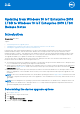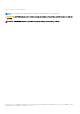Install Guide
Table Of Contents
6. Enter the product key.
7. Click Next.
8. Click Close.
9. Enable write filter.
The thin client reboots.
10. Attach COA label with 25-character Product Key to the Wyse thin client.
Purchasing the Upgrade Kit
Once it is determined that the device is not licensed for Windows 10 IoT Enterprise 2019 LTSC upgrade, purchase the Dell Wyse
5070, Wyse 5470, and Wyse 5470 All-in-One thin clients Windows 10 IoT Enterprise 2016 LTSB to 2019 LTSC upgrade kit (SKU
634-BWPK). The upgrade kit has a USB-based tool that installs Windows 10 IoT Enterprise 2019 LTSC with Wyse thin client
tools and enhancements. There is also a COA label that licenses the thin client for the new operating system.
Resources and support
Accessing documents using the product search
1. Go to www.dell.com/support.
2. In the Enter a Service Tag, Serial Number, Service Request, Model, or Keyword search box, type the product name.
For example, Wyse 5070, Wyse 5470, or Wyse 5470 All-in-One thin clients or Wyse Windows 10
64-bit.
A list of matching products is displayed.
3. Select your product and click the search icon or press Enter.
4. Click Manuals & documents.
Accessing documents using product selector
You can also access documents by selecting your product.
1. Go to www.dell.com/support.
2. Click Browse all products.
3. Click Thin Clients.
4. Click the desired category, either Wyse Hardware or Wyse Software.
5. Click the desired product.
6. Click Manuals & documents.
Contacting Dell
Dell provides several online and telephone-based support and service options. Availability varies by country and product,
and some services may not be available in your area. To contact Dell for technical support or customer service issues, see
www.dell.com/contactdell.
If you do not have an active Internet connection, you can find contact information on your purchase invoice, packing slip, bill, or
the product catalog.
Purchasing the Upgrade Kit
3