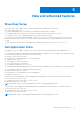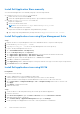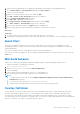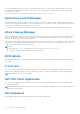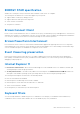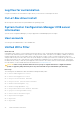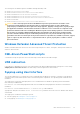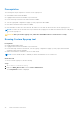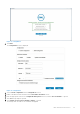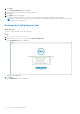Reference Guide
Table Of Contents
- Windows 10 Enterprise 2019 LTSC for Dell Wyse Thin Clients Release Notes
- Contents
- Overview
- Version matrix
- Windows 10 Enterprise LTSC-2019 Maintenance Release 1
- Windows 10 Enterprise 2019 LTSC for Dell Wyse Thin Clients
- New and enhanced features
- Wyse Easy Setup
- Dell Application Store
- Quick Start
- MUI build behavior
- Overlay Optimizer
- Application Launch Manager
- xData Cleanup Manager
- BIOS details
- C-A-D tool
- Dell Thin Client Application
- Dell wallpapers
- ENERGY STAR specification
- Ericom Connect Client
- Ericom PowerTerm InterConnect
- Event Viewer log preservation
- Internet Explorer 11
- Keyboard filters
- Log files for customization
- Out-of-Box driver install
- System Center Configuration Manager 2016 server information
- User accounts
- Unified Write Filter
- Windows Defender Advanced Threat Protection
- XML driven PowerShell scripts
- USB redirection
- Sysprep using User Interface
- Resources and support
- Contacting Dell
Install Dell Application Store manually
You can install Dell Application Store manually using any of the following methods:
● Using the DellApplicationStore.exe installer file .
1. Double-click the .exe file and click Install.
2. Select the required application and accept EULA to proceed with the installation.
● Exporting DellApplicationStore.exe installer file.
1. Export the configuration.
2. Save PowerShell file in thin client.
NOTE: Do not save the file to C:\Wyse\WAPPS\DASrepository folder.
3. Close the Dell Application Store installer.
Exported PowerShell run the application using administrator privileges.
4. Open cmd prompt using administrator privileges and run DellApplicationstore.exe –silent..
Install Dell application store using Wyse Management Suite
Steps
1. Register the device to Wyse Management Suite server and add the device to respective add-on group.
2. Download the Exportconfig.ps1 /.exe file.
3. Copy Exportconfig.ps1 /.exe file to the Wyse Management Suite server repository.
4. Log in to the Wyse Management Suite server.
5. Go to Portal Administration > File Repository.
6. Check the File Repository and click Sync Files.
7. Go to Apps & Data > App Inventory > Thin Client and verify the files that are listed in the thin client.
8. Go to Apps & Data > App Inventory > Thin Client > Add Policy.
9. Configure the options, enter the silent parameter as --silent, and click Save.
10. Click Yes to schedule the job immediately.
11. In the Apply Policy window, add the description of the policy and select the type of execution as per user preference.
12. Click Preview and then click Schedule.
Install Dell application store using SCCM
Prerequisites
On the client, do the following:
1. Log in to Administrator account and disable the Write Filter.
2. Join the thin client to the required SCCM Domain (set DNS if client is on other domain).
3. Log in as Domain User and change the Domain Administrator Time zone to SCCM Server Time zone.
4. Go to Control Panel > Configuration Manager > Site > Configure Settings and click the SCCM Site code.
5. Click Apply.
6. Click Actions Tab and run action item.
7. Enable the Write filter.
Steps
1. Create a folder in SCCM share path and copy the created .ps1 file and DAS application
2. Launch SCCM Server.
3. Click Asset and Compliance, right-click Device Collection, and select Create Device collection.
4. Add registered ThinClients to the group.
5. Go to Software Library > Application Management and right-click Packages.
6. Create a package for DellApplicationStore.exe with --silent as parameter in command line.
32
New and enhanced features