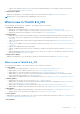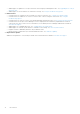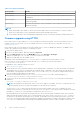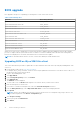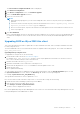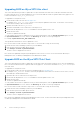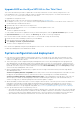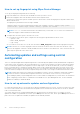Administrator Guide
Table Of Contents
- Dell Wyse ThinOS Version 8.6 Administrator’s Guide
- Introduction
- Before working on ThinOS
- Getting started
- End User License Agreement
- Configuring ThinOS using the First Boot Wizard
- Connecting to a remote server
- Using your desktop
- Configuring thin client settings and connection settings
- Connecting to a printer
- Connecting to a monitor
- Locking the thin client
- Signing off and shutting down
- Battery information
- Sleep mode
- Additional getting started details
- Classic desktop features
- Login dialog box features
- Word wrap feature
- Accessing system information
- ENERGY STAR compliance
- IPv6 certification
- Global Connection settings
- Configuring connectivity
- Configuring the network settings
- Configuring the remote connections
- Configuring the central configurations
- Configuring the VPN Manager
- Configuring the connection brokers
- Configuring Citrix
- Configuring the Citrix broker connection
- Citrix Receiver feature matrix
- Citrix HDX RealTime Multimedia Engine or RealTime Optimization Pack
- Cisco Jabber Softphone for VDI
- Using Citrix ADC
- Citrix Cloud services
- Citrix icon refresh
- Using multiple audio in Citrix session
- Configuring ICA connections
- Support for multi-monitors in Citrix session
- ICA Self Service Password Reset
- QUMU or ICA Multimedia URL Redirection
- HTML5 Video Redirection
- ICA SuperCodec
- Anonymous logon
- Configuring the Citrix UPD printer
- Configuring VMware
- Configuring the VMware broker connection
- VMware Horizon Client feature matrix
- Using VMware Horizon View broker and desktop
- Enable username hint for smart card login
- Supporting VMware Real Time Audio-Video
- VMware Blast
- VMware Horizon Virtualization Pack for Skype for Business
- Using multi-monitors in PCoIP session
- Using Multi-monitors in VMware Blast session
- Blast Virtual Printing
- Enable hardware cursor in Blast session
- Enable relative mouse feature
- USB device splitting in Blast session
- Supporting Teradici SDK
- Configuring PCoIP connections using Teradici Remote Workstation card
- Customize PCoIP login window and icons
- Configuring Microsoft Remote Desktop
- Configuring Dell vWorkspace
- Configuring Amazon Web Services or WorkSpaces
- Configuring Teradici Cloud Access
- Configuring Citrix
- Configuring local settings
- Local Settings Menu
- Configuring the system preferences
- Configuring the display settings
- Configuring the peripherals settings
- Configuring the keyboard settings
- Configuring the mouse settings
- Configuring the audio settings
- Configuring the serial settings
- Configuring the camera settings
- Configuring the touch screen settings
- Configure the touch screen settings for VDI sessions
- Configuring the Bluetooth settings
- USB support
- Support for USB Type-C
- Configuring the printer settings
- Reset features
- Local Settings Menu
- TCX Suite
- Trusted Platform Module version 2.0
- Performing diagnostics
- BIOS management on ThinOS
- Security
- Troubleshooting
- Examples of common printing configurations
- Important notes
- Frequently asked questions
JVDI. The option AddPkg is for adding packages. It depends on the value of LoadPkg. For more information about the INI
parameter usage, see Dell Wyse ThinOS INI Reference Guide.
5. Save the wnos.ini file.
6. On the ThinOS client desktop, navigate to System Setup > Central Configuration > General.
7. In the General tab, enter the IP address of the file server or directory. For example: https://IPaddress/wyse.
NOTE: You can also use DHCP option tags 161 and 162 to configure the ThinOS client, file server and path information.
You must create these options on your DHCP server, configure them with the correct server information, and enable the
DHCP server scope in your environment.
8. Click OK.
9. Restart the thin client and wait until the auto-installation of packages is complete.
Firmware upgrade using Wyse Management Suite
Ensure that you have created a custom group and assigned the ThinOS devices to that group in Wyse Management Suite—see
Dell Wyse Management Suite Administrator's Guide.
Ensure that your ThinOS clients are registered to Wyse Management Suite.
To upgrade the ThinOS firmware using Wyse Management Suite:
1. Go to www.dell.com/support.
2. Download the latest ThinOS firmware and ThinOS packages that corresponds to your thin client model. When you download
the JVDI.zip package, the README WITH EULA.txt and JVDI.i386.pkg files are unzipped. Ensure that you open the
readme file and read the EULA agreement.
NOTE:
JVDI package is introduced from ThinOS version 8.6 to support Cisco Jabber. However, if you intend to use only
horizon package, then do not load the JVDI package to avoid unknown user trap issue.
3. Log in to Wyse Management Suite using valid credentials.
4. On the Apps & Data page, in the OS Image Repository section, click ThinOS.
5. Click Add Firmware File.
The Add File dialog box is displayed.
6. Browse and select the downloaded firmware file. Enter an appropriate description.
7. Click Upload.
The ThinOS firmware file is uploaded, and the firmware file is listed on the Apps & Data - ThinOS OS Image Repository
page.
8. Select the check box that corresponds to your ThinOS firmware file.
9. On the Groups & Configs page, select a custom group, and click Edit Policies > ThinOS.
The Select ThinOS Configuration Mode screen is displayed.
10. Click Advanced Configuration.
11. In the Device Configuration pane, click Firmware Upgrade, and then click Configure this item.
12. From the Platform type drop-down list, select your thin client model.
13. From the Firmware to auto deploy drop-down list, select the firmware file that corresponds to your thin client model.
14. Click Save & Publish.
The thin client restarts, and the firmware version is upgraded.
Firmware installation using Dell Wyse USB Imaging Tool
Use the Dell Wyse USB Imaging Tool version 3.1.0 to install the ThinOS merlin image on your thin client. For information about
installation instructions, see the Dell Wyse USB Imaging Tool version 3.1.0 User's Guide at downloads.dell.com/wyse/USBFT/
3.1.0/.
Before working on ThinOS
15