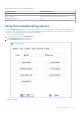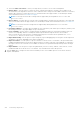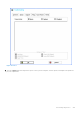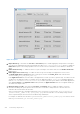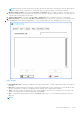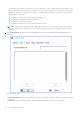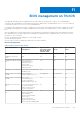Administrator Guide
Table Of Contents
- Dell Wyse ThinOS Version 8.6 Administrator’s Guide
- Introduction
- Before working on ThinOS
- Getting started
- End User License Agreement
- Configuring ThinOS using the First Boot Wizard
- Connecting to a remote server
- Using your desktop
- Configuring thin client settings and connection settings
- Connecting to a printer
- Connecting to a monitor
- Locking the thin client
- Signing off and shutting down
- Battery information
- Sleep mode
- Additional getting started details
- Classic desktop features
- Login dialog box features
- Word wrap feature
- Accessing system information
- ENERGY STAR compliance
- IPv6 certification
- Global Connection settings
- Configuring connectivity
- Configuring the network settings
- Configuring the remote connections
- Configuring the central configurations
- Configuring the VPN Manager
- Configuring the connection brokers
- Configuring Citrix
- Configuring the Citrix broker connection
- Citrix Receiver feature matrix
- Citrix HDX RealTime Multimedia Engine or RealTime Optimization Pack
- Cisco Jabber Softphone for VDI
- Using Citrix ADC
- Citrix Cloud services
- Citrix icon refresh
- Using multiple audio in Citrix session
- Configuring ICA connections
- Support for multi-monitors in Citrix session
- ICA Self Service Password Reset
- QUMU or ICA Multimedia URL Redirection
- HTML5 Video Redirection
- ICA SuperCodec
- Anonymous logon
- Configuring the Citrix UPD printer
- Configuring VMware
- Configuring the VMware broker connection
- VMware Horizon Client feature matrix
- Using VMware Horizon View broker and desktop
- Enable username hint for smart card login
- Supporting VMware Real Time Audio-Video
- VMware Blast
- VMware Horizon Virtualization Pack for Skype for Business
- Using multi-monitors in PCoIP session
- Using Multi-monitors in VMware Blast session
- Blast Virtual Printing
- Enable hardware cursor in Blast session
- Enable relative mouse feature
- USB device splitting in Blast session
- Supporting Teradici SDK
- Configuring PCoIP connections using Teradici Remote Workstation card
- Customize PCoIP login window and icons
- Configuring Microsoft Remote Desktop
- Configuring Dell vWorkspace
- Configuring Amazon Web Services or WorkSpaces
- Configuring Teradici Cloud Access
- Configuring Citrix
- Configuring local settings
- Local Settings Menu
- Configuring the system preferences
- Configuring the display settings
- Configuring the peripherals settings
- Configuring the keyboard settings
- Configuring the mouse settings
- Configuring the audio settings
- Configuring the serial settings
- Configuring the camera settings
- Configuring the touch screen settings
- Configure the touch screen settings for VDI sessions
- Configuring the Bluetooth settings
- USB support
- Support for USB Type-C
- Configuring the printer settings
- Reset features
- Local Settings Menu
- TCX Suite
- Trusted Platform Module version 2.0
- Performing diagnostics
- BIOS management on ThinOS
- Security
- Troubleshooting
- Examples of common printing configurations
- Important notes
- Frequently asked questions
Figure 41. Capture
a. Export Event log—Click either the One-time or Persistent option to enable logging any unexpected error messages.
You can turn off logging and check the log file under the folder https:/wnos/trouble_shoot. Ensure to enable the
Enable Trace option of the Privilege parameter in a wnos.ini file. For more information, see the Dell Wyse ThinOS INI
Guide.
b. Enable SmartCard log—To enable the client to log error messages of the smart card, select the Enable SmartCard
log check box.
c. Enable Application Console Log—To enable the client to log error messages of an application console, select
the Enable Application Console Log check box. All logs are saved to the trouble_shoot folder with the name
TerminalName_proc_name_date_time.log.
In the Application List field, enter the name of the application for which you want to generate logs. The name in the list
can be part of the application name. For example, the PCoIP application name is /pcoip/pcoip and blast application
name is /usr/lib/vmware/view/usb/horizon. If you want to generate logs for both PCoIP and Blast applications,
enter pcoip;vmware in the Application List field. By default, the Application List filters are not applied and all logs
are saved to the target folder.
d. Network capture to USB—Click either the One-time or Persistent option to enable the capture of network
information. Enabling this option captures the network trace of all traffic coming in and out of the thin client to a
USB drive that is inserted into the thin client.
After you log in and use the Citrix Apps and Desktops server or network, you can view the /wnos/troubleshoot/
[Terminal Name]_[ENET or WS].[Date_Time].pcap file in the USB drive. You can analyze using software
such as a packet analyzer used for network troubleshooting, and analysis.
For example, for Ethernet, the file name is yx008064b2bfd7_ENET.20150415_064455.pcap. For wireless, the file
name is yx008064b2bfd7_WS.20150415_064455.pcap.
204
Performing diagnostics