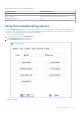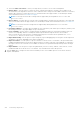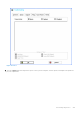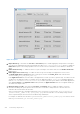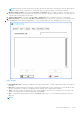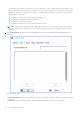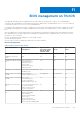Administrator Guide
Table Of Contents
- Dell Wyse ThinOS Version 8.6 Administrator’s Guide
- Introduction
- Before working on ThinOS
- Getting started
- End User License Agreement
- Configuring ThinOS using the First Boot Wizard
- Connecting to a remote server
- Using your desktop
- Configuring thin client settings and connection settings
- Connecting to a printer
- Connecting to a monitor
- Locking the thin client
- Signing off and shutting down
- Battery information
- Sleep mode
- Additional getting started details
- Classic desktop features
- Login dialog box features
- Word wrap feature
- Accessing system information
- ENERGY STAR compliance
- IPv6 certification
- Global Connection settings
- Configuring connectivity
- Configuring the network settings
- Configuring the remote connections
- Configuring the central configurations
- Configuring the VPN Manager
- Configuring the connection brokers
- Configuring Citrix
- Configuring the Citrix broker connection
- Citrix Receiver feature matrix
- Citrix HDX RealTime Multimedia Engine or RealTime Optimization Pack
- Cisco Jabber Softphone for VDI
- Using Citrix ADC
- Citrix Cloud services
- Citrix icon refresh
- Using multiple audio in Citrix session
- Configuring ICA connections
- Support for multi-monitors in Citrix session
- ICA Self Service Password Reset
- QUMU or ICA Multimedia URL Redirection
- HTML5 Video Redirection
- ICA SuperCodec
- Anonymous logon
- Configuring the Citrix UPD printer
- Configuring VMware
- Configuring the VMware broker connection
- VMware Horizon Client feature matrix
- Using VMware Horizon View broker and desktop
- Enable username hint for smart card login
- Supporting VMware Real Time Audio-Video
- VMware Blast
- VMware Horizon Virtualization Pack for Skype for Business
- Using multi-monitors in PCoIP session
- Using Multi-monitors in VMware Blast session
- Blast Virtual Printing
- Enable hardware cursor in Blast session
- Enable relative mouse feature
- USB device splitting in Blast session
- Supporting Teradici SDK
- Configuring PCoIP connections using Teradici Remote Workstation card
- Customize PCoIP login window and icons
- Configuring Microsoft Remote Desktop
- Configuring Dell vWorkspace
- Configuring Amazon Web Services or WorkSpaces
- Configuring Teradici Cloud Access
- Configuring Citrix
- Configuring local settings
- Local Settings Menu
- Configuring the system preferences
- Configuring the display settings
- Configuring the peripherals settings
- Configuring the keyboard settings
- Configuring the mouse settings
- Configuring the audio settings
- Configuring the serial settings
- Configuring the camera settings
- Configuring the touch screen settings
- Configure the touch screen settings for VDI sessions
- Configuring the Bluetooth settings
- USB support
- Support for USB Type-C
- Configuring the printer settings
- Reset features
- Local Settings Menu
- TCX Suite
- Trusted Platform Module version 2.0
- Performing diagnostics
- BIOS management on ThinOS
- Security
- Troubleshooting
- Examples of common printing configurations
- Important notes
- Frequently asked questions
NOTE: Ensure that you have inserted the USB drive into the thin client before selecting the network capture option.
If the USB drive is not inserted and you exit the dialog box, the network capture is automatically cleared.
e. Wireless capture to USB—Click either the One-time or Persistent option to enable the capture of wireless network
information. Enabling this option captures the wireless network trace of all traffic coming in and out of the thin client to a
USB drive that is inserted into the thin client.
f. Capture USB Packets—Click either the One-time or Persistent option to enable the capture of USB packets.
g. Export PCoIP log—Click either the One-time or Persistent option to export PCoIP logs on the PCoIP-enabled clients.
5. Click the Ping tab, and use the following guidelines to start the ping-diagnostic utility and display response messages:
Figure 42. Ping
● Enter Hostname or IP—Enter the IP address, DNS-registered hostname, or WINS-registered hostname of the target to
be pinged.
● Data area—Displays ping response messages. The ping command sends one echo request per second, calculates round
trip times and packet loss statistics, and displays a brief summary upon completing the calculation.
● Start—Executes the ping command. If the host is operational and on the network, it responds to the echo request. By
default, echo requests are sent until interrupted by clicking Stop.
● Stop—Terminates the ping request and leaves the Ping dialog box open, so you can read the summary posted in the
data area.
NOTE:
Performing diagnostics 205