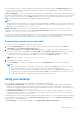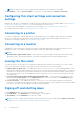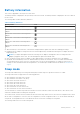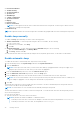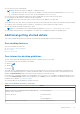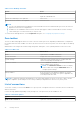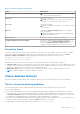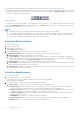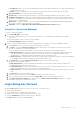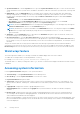Administrator Guide
Table Of Contents
- Dell Wyse ThinOS Version 8.6 Administrator’s Guide
- Introduction
- Before working on ThinOS
- Getting started
- End User License Agreement
- Configuring ThinOS using the First Boot Wizard
- Connecting to a remote server
- Using your desktop
- Configuring thin client settings and connection settings
- Connecting to a printer
- Connecting to a monitor
- Locking the thin client
- Signing off and shutting down
- Battery information
- Sleep mode
- Additional getting started details
- Classic desktop features
- Login dialog box features
- Word wrap feature
- Accessing system information
- ENERGY STAR compliance
- IPv6 certification
- Global Connection settings
- Configuring connectivity
- Configuring the network settings
- Configuring the remote connections
- Configuring the central configurations
- Configuring the VPN Manager
- Configuring the connection brokers
- Configuring Citrix
- Configuring the Citrix broker connection
- Citrix Receiver feature matrix
- Citrix HDX RealTime Multimedia Engine or RealTime Optimization Pack
- Cisco Jabber Softphone for VDI
- Using Citrix ADC
- Citrix Cloud services
- Citrix icon refresh
- Using multiple audio in Citrix session
- Configuring ICA connections
- Support for multi-monitors in Citrix session
- ICA Self Service Password Reset
- QUMU or ICA Multimedia URL Redirection
- HTML5 Video Redirection
- ICA SuperCodec
- Anonymous logon
- Configuring the Citrix UPD printer
- Configuring VMware
- Configuring the VMware broker connection
- VMware Horizon Client feature matrix
- Using VMware Horizon View broker and desktop
- Enable username hint for smart card login
- Supporting VMware Real Time Audio-Video
- VMware Blast
- VMware Horizon Virtualization Pack for Skype for Business
- Using multi-monitors in PCoIP session
- Using Multi-monitors in VMware Blast session
- Blast Virtual Printing
- Enable hardware cursor in Blast session
- Enable relative mouse feature
- USB device splitting in Blast session
- Supporting Teradici SDK
- Configuring PCoIP connections using Teradici Remote Workstation card
- Customize PCoIP login window and icons
- Configuring Microsoft Remote Desktop
- Configuring Dell vWorkspace
- Configuring Amazon Web Services or WorkSpaces
- Configuring Teradici Cloud Access
- Configuring Citrix
- Configuring local settings
- Local Settings Menu
- Configuring the system preferences
- Configuring the display settings
- Configuring the peripherals settings
- Configuring the keyboard settings
- Configuring the mouse settings
- Configuring the audio settings
- Configuring the serial settings
- Configuring the camera settings
- Configuring the touch screen settings
- Configure the touch screen settings for VDI sessions
- Configuring the Bluetooth settings
- USB support
- Support for USB Type-C
- Configuring the printer settings
- Reset features
- Local Settings Menu
- TCX Suite
- Trusted Platform Module version 2.0
- Performing diagnostics
- BIOS management on ThinOS
- Security
- Troubleshooting
- Examples of common printing configurations
- Important notes
- Frequently asked questions
● Performance Monitor
● Troubleshooting
● System Information
● System Tools
● VPN Manager
● Central Configuration
● System Preferences
● Display
● Printer Set Up
● Remote Connections
NOTE: You are logged off from the ThinOS VDI broker and sessions in sleep mode. You must log in to broker sessions
again after resuming from sleep mode.
● Network Set Up
NOTE: Peripherals windows are closed in sleep mode to reinitialize any peripheral devices after resuming from sleep mode.
Enable sleep manually
To enable the Sleep option manually, use either of the following options:
● ThinOS lock window—To enter sleep mode using the ThinOS lock window, do the following:
1. Lock your thin client.
2. In the ThinOS lock window, click Sleep.
3. Click OK.
● Shutdown dialog box—To enter sleep mode using the Shutdown dialog box, do the following:
1. Open the Connect Manager or the Desktop Menu.
2. Click Sleep, and then click OK.
You can wake the thin client from sleep mode by using the mouse, keyboard, power button, or the Wake-On-LAN feature.
Enable automatic sleep
To enable the thin client to automatically enter sleep mode, do the following:
1. From the desktop menu, click System Setup, and then click System Preferences.
2. Click the General tab.
NOTE:
On the Wyse 5470 Thin Client, you must select either Battery or plugged in based on the power supply. If you
using the Wyse 5470 All-in-One Thin Client, you can select only plugged in.
3. From the Screensaver drop-down list, select the Turn Off Screen option.
4. From the After Turn Off screen drop-down list, select the Sleep option.
5. From the Timer drop-down list, select the idle time after which you need the thin client to enter sleep mode.
NOTE:
The Screen Saver and After Turn Off Screen options are always the same when the thin client is on battery or if
the AC adapter is plugged in. You can change the Timer based on your preference.
6. Click OK.
Sleep mode timer starts after screen is turned off by the screensaver. The device automatically enters sleep mode when the
ThinOS client is left idle for the specified idle time.
NOTE: The screen flashes for one second before automatically entering the sleep mode
The thin client takes less than 5 seconds to resume from sleep mode. To resume the thin client from the sleep mode, perform
any of the following actions:
● Press the power button.
● Click the USB mouse or move the wireless USB mouse.
NOTE:
By default, this feature is disabled. To enable the feature:
○ On the Wyse 5470 Thin Client, connect the AC adapter to the thin client, and use INI parameter wakeonusb=yes.
○ On the Wyse 5470 All-in-One Thin Client, use INI parameter wakeonusb=yes.
34 Getting started