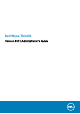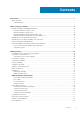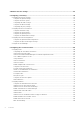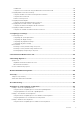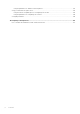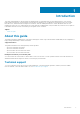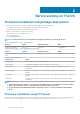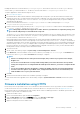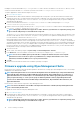Administrator Guide
Installing IIS creates the default directory C:\inetpub\WWWroot, which is known as the WWW root. In the WWWroot directory, create
a folder WYSE and a sub folder wnos. The directory structure must read as C:\inetpub\wwwroot\WYSE\wnos.
To install or upgrade the ThinOS firmware using HTTPS server:
1. Go to www.dell.com/support.
2. Download the latest ThinOS firmware and latest ThinOS packages that corresponds to your thin client model. If the firmware and
packages are in the form of a compressed self-extracting (.EXE) or zipped file (.ZIP), then extract the files. When you download the
JVDI.zip package, the
README WITH EULA.txt and JVDI.i386.pkg files are unzipped. Ensure that you open the readme file
and read the EULA agreement.
3. Place the extracted firmware files in the C:\inetpub\wwwroot\WYSE\wnos folder, and the packages to C:\inetpub
\wwwroot\WYSE\wnos\pkg on your HTTPS server.
4. Create a wnos.ini text file (using a text editor) in the C:\inetpub\wwwroot\WYSE\wnos folder with the following INI parameters:
Autoload=2 loadpkg=1 Addpkg=FR,horizon,JVDI
NOTE: JVDI package is introduced to support Cisco Jabber. However, if you intend to use only horizon package, then
do not load the JVDI package to avoid unknown user trap issue.
The option Autoload=2, ensures that the thin client uses the firmware installed on the server to upgrade, only if the firmware on the
thin client is older than the version on the server. The option LoadPkg specifies how to update the external packages. If LoadPkg is
not in the statement, it will inherit the value of AutoLoad.
Base package and the PCoIP package are integrated into the ThinOS firmware image. Installing the latest ThinOS firmware image
automatically installs the latest version of these packages on the ThinOS client. If you set AutoLoad=1 LoadPkg=0, the firmware is
checked, but the packages are not checked. The packages check is performed after firmware check. Some packages are default, and
loaded according to value of
LoadPkg. For example RTME. Some packages need additional parameter AddPkg to add. For example,
FR, Horizon, and JVDI. The option AddPkg is for adding packages. It depends on the value of LoadPkg. For more information about
the INI parameter usage, see
Dell Wyse ThinOS INI Reference Guide.
5. Save the wnos.ini file.
6. On the ThinOS client desktop, navigate to System Setup > Central Configuration > General.
7. In the General tab, enter the IP address of the file server or directory. For example: https://IPaddress/wyse.
NOTE:
You can also use DHCP option tags 161 and 162 to configure the ThinOS client, file server and path
information. You must create these options on your DHCP server, configure them with the correct server
information, and enable the DHCP server scope in your environment.
8. Click OK.
9. Restart the thin client and wait until the auto-installation of packages is complete.
Firmware upgrade using Wyse Management Suite
Ensure that you have created a custom group and assigned the ThinOS devices to that group in Wyse Management Suite—see Dell Wyse
Management Suite Administrator's Guide.
NOTE:
Wyse Management Suite version 1.4.0 cannot distinguish between the ThinOS images of Wyse 5470 Thin Client,
Wyse 5470 All-in-One Thin Client, and Wyse 5070 Thin Client. By default, all the ThinOS images are considered as of
Wyse 5070 Thin Client. As a workaround, it is recommended that you either add the appropriate platform description
when you upload the image, or create separate groups for different platforms. However, Wyse Management Suite
version 1.4.0 can differentiate between the BIOS of Wyse 5470 Thin Client , Wyse 5470 All-in-One Thin Clients, and
Wyse 5070 Thin Client.
Ensure that your ThinOS clients are registered to Wyse Management Suite.
NOTE:
You must not disable the on-board NIC on the Wyse 5470 Thin Client. If disabled, the Wyse Management Suite
server cannot identify the thin client.
To upgrade the ThinOS firmware using Wyse Management Suite:
1. Go to www.dell.com/support.
2. Download the latest ThinOS firmware and ThinOS packages that corresponds to your thin client model. When you download the
JVDI.zip package, the README WITH EULA.txt and JVDI.i386.pkg files are unzipped. Ensure that you open the readme file
and read the EULA agreement.
NOTE:
JVDI package is introduced to support Cisco Jabber. However, if you intend to use only horizon package, then
do not load the JVDI package to avoid unknown user trap issue.
10 Before working on ThinOS