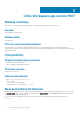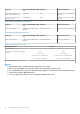Connectivity Guide
The package deployment takes a few minutes to complete.
NOTE: The lock screen is displayed during the package installation process on all the thin clients.
Install the add-on using Wyse Device Manager
About this task
This section describes the steps to install the add-on using Wyse Device Manager.
Steps
1. Copy the respective .exe file to the WDM server.
2. Log in to Wyse Device Manager.
3. Go to Applications, and select Other Packages.
4. Click Create Package Plus (+).
The application prompts to download the Package Register utility.
5. Click Allow.
The Create Package window is displayed.
6. Download the .exe file on your local repository.
7. Go to the folder, and run the Package Register utility file.
The WDM Package Registration Utility window is displayed.
8. Enter WDM server address and user credentials in the respective fields.
9. Select the .exe file, and select the add-on path.
10. Click Open.
The list of selected packages is displayed.
11. Select the appropriate operating system package, and provide the command-line parameter as --silent for installation.
12. Click Upload.
The status is displayed as Success, and the package is displayed under Other Packages.
13. Go to Devices, and select the target client.
14. Click Update.
15. Go to Select Package > Other Package, and select the add-on package.
16. Click Save.
A message is displayed on the target device.
17. Click Update Now on the target device.
C:\Temp folder is created. You must edit the .rsp script manually to delete the temp folder using the command DT C:\Temp.
NOTE:
The lock screen is not displayed during the package installation process on all the thin clients.
Install the add-on using System Center
Configuration Manager 2016/2019—SCCM
Prerequisites
Prerequisites:
1. Disable the write filter.
2. Add the thin client to the SCCM server domain and restart.
3. Log in to the thin client with valid SCCM domain credentials.
4. Change the time zone and time (HH:MM:SS) according to the SCCM server.
5. Go to Control Panel > Configuration Manager > Site > Configuration Settings.
6. In the Configuration Manager service location section, enter the site code.
7. In the Actions tab, select each action, and click Run Now.
A system tray message is displayed, and the new software is available for installation.
12
Installing the add-on