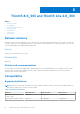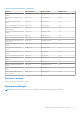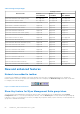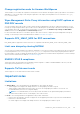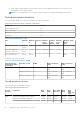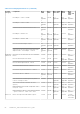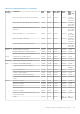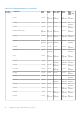Release Notes
Table Of Contents
- Dell Wyse ThinOS Version 8.6 and ThinOS Lite 2.6 Operating System Release Notes
- Overview
- Version matrix
- ThinOS 8.6_606
- ThinOS 8.6_511
- ThinOS 8.6_412 and ThinOS Lite 2.6_412
- Release summary
- Compatibility
- New and enhanced features
- ENERGY STAR 8.0 compliance
- Network icons added to Zero desktop
- Security warning for anonymous user
- Supports End User License Agreement
- Mouse cursor accuracy
- Supports South Asia smart card and middleware
- Supports RDS 2019
- Support U49 monitors and bloomberg keyboard with Horizon Broker connection
- New INI parameters available for Teradici cloud access
- Updated cipher suits
- New system variables for ethernet and wireless MAC addresses
- Supports secure RDP
- Important notes
- INI parameters
- Fixed issues
- Known issues
- ThinOS 8.6_303 and ThinOS Lite 2.6_303
- Release summary
- Compatibility
- New and enhanced features
- Network icon added to taskbar
- Show Key feature for Wyse Management Suite group token
- Change registration code for Amazon WorkSpaces
- Wyse Management Suite Proxy information using DHCP options or DNS SRV records
- Supports RC4_HMAC_MD5 for RDP connections
- Limit core dumps by clearing NVRAM
- ENERGY STAR 8 compliance
- Supports TicTok smart cards
- Important notes
- INI parameters
- Fixed issues
- Known issues
- ThinOS 8.6_206 and ThinOS Lite 2.6_206
- Release summary
- Compatibility
- New and enhanced features
- Important notes
- INI parameters
- Fixed issues
- Known issue
- ThinOS 8.6_028 and ThinOS Lite 2.6_028
- ThinOS 8.6_204
- ThinOS 8.6_111
- ThinOS 8.6_108
- Release summary
- Compatibility
- New and enhanced features
- Display features
- DP audio port feature
- Troubleshooting features
- Frames per second (FPS) display
- Text color customization on login window
- Smart card as Proximity Card of Imprivata
- New system variable for MAC address
- Reconnect workflow for VMware Horizon View broker
- VMware Horizon package
- Teradici Cloud Access broker type
- Username Hint option for VMware Horizon View broker
- Touchpad
- Wyse Management Suite support
- New connection under low privilege
- Battery information
- Behavior while closing the lid
- Fn key combinations
- FR package
- Network features and limitations
- Docking station features and limitations
- SD card reader
- Sleep mode
- Touch Panel
- Important notes
- INI parameters
- Known issues
- ThinOS 8.6_106
- Release summary
- Compatibility
- New and enhanced features
- Display resolution
- DP audio port
- Troubleshooting features
- On-Screen Display (OSD) feature
- Frames per second (FPS) display
- Text color customization on login window
- Smart card as Proximity Card of Imprivata
- New system variable for MAC address
- Reconnect workflow for VMware Horizon View broker
- VMware Horizon package
- Teradici Cloud Access broker type
- Username Hint option for VMware Horizon View broker
- Wyse Management Suite support
- New connection under low privilege
- FR package
- Sleep mode
- Important notes
- INI parameters
- Known issues
- ThinOS 8.6_027 and ThinOS Lite 2.6_027
- ThinOS 8.6_024 and ThinOS Lite 2.6_024
- ThinOS 8.6_019 and ThinOS Lite 2.6_019
- ThinOS 8.6_015
- ThinOS 8.6_013
- Release scope
- Release type and definition
- Supported platform
- BIOS information
- Packages
- Feature support matrix
- Citrix Receiver feature matrix
- VMware Horizon feature matrix
- Important notes
- New and enhanced features
- Cisco Jabber Softphone for VDI
- Update RTME package to 2.5
- Upgrade Horizon package to version 4.8
- VMware Horizon Virtualization Pack for Skype for Business
- Multiple logins with Citrix and VMware Horizon
- BIOS update
- Export and restore BIOS settings
- Package version check
- Telnet
- Disable DisplayPort audio
- Report locally attached devices to Wyse Device Manager
- Vertical Synchronization
- PCoIP connections using Teradici Remote Workstation card
- Okta integration through Citrix NetScaler
- Display selection when launching RDP connection in full screen
- Desktop scaling factor for RDP connection
- Icon folders for StoreFront interface
- Caradigm Way2Care enhancement
- Wireless IP configuration
- Display priority on Wyse 5070 Extended thin client
- Display GUI update
- Bluetooth pairing update
- INI parameters
- Tested environment
- Tested peripherals
- Known issues
- Release scope
- ThinOS Lite 2.6_013
- Upgrading firmware
- Resources and support
- Contacting Dell
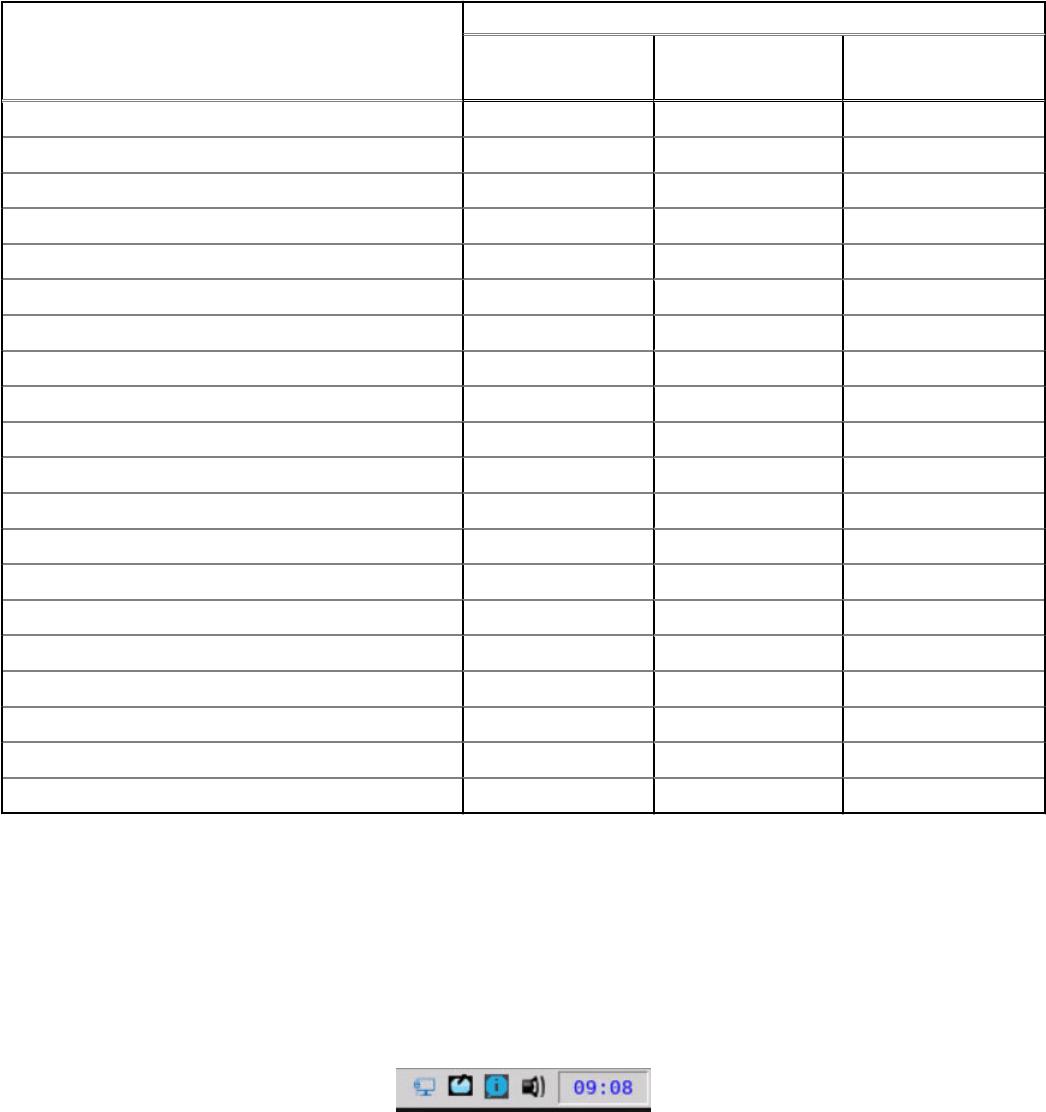
Table 34. Supported packages
Platform name
Package versions
Horizon
v5.1.19052918
RTME
v2.8.54007
JVDI
12.6.19091611
Wyse 3020 Thin Client with ThinOS (T10D) Not supported Not supported Not supported
Wyse 3020 Zero Client for Citrix Not supported Not supported Not supported
Wyse 3030 LT Thin Client with ThinOS Supported Supported Supported
Wyse 3030 LT Thin Client with PCoIP Supported Supported Supported
Wyse 3040 Thin Client with ThinOS Supported Supported Supported
Wyse 3040 Thin Client with PCoIP Supported Supported Supported
Wyse 5010 Thin Client with ThinOS (D10D) Supported Supported Supported
Wyse 5010 Thin Client with PCoIP (D10DP) Supported Supported Supported
Wyse 5010 Zero Client for Citrix Supported Supported Not supported
Wyse 5040 AIO Thin Client (5212) Supported Supported Supported
Wyse 5040 AIO Thin Client with PCoIP (5213) Supported Supported Supported
Wyse 5060 Thin Client with ThinOS Supported Supported Supported
Wyse 5060 Thin Client with PCoIP Supported Supported Supported
Wyse 5070 Thin Client with ThinOS Supported Supported Supported
Wyse 5070 Thin Client with PCoIP Supported Supported Supported
Wyse 5470 Thin Client Supported Supported Supported
Wyse 5470 Thin Client with PCoIP Supported Supported Supported
Wyse 5470 AIO Thin Client Supported Supported Supported
Wyse 5470 AIO Thin Client with PCoIP Supported Supported Supported
Wyse 7010 Thin Client with ThinOS (Z10D) Supported Supported Not supported
New and enhanced features
Network icon added to taskbar
A network icon is added to the taskbar on the classic desktop. The network icon is displayed irrespective of whether the
Ethernet cable is connected to the thin client. Clicking the network icon displays the Network Setup window that can be used
to configure your network settings.
Figure 1. Taskbar with the network icon
Show Key feature for Wyse Management Suite group token
You can view the Wyse Management Suite Group Token key that is entered by the user or administrator in the Central
Configuration window. To view the specified group token key, click the Show Key button. Verify whether the specified group
token key is correct. You can also press the F5 key to display the group token. When you press other keys on the keyboard, the
group token is masked automatically.
64
ThinOS 8.6_303 and ThinOS Lite 2.6_303