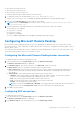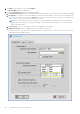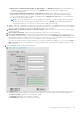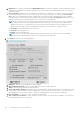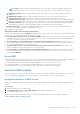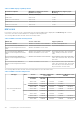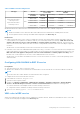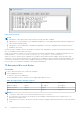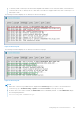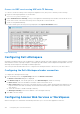Administrator Guide
Table Of Contents
- Dell Wyse ThinOS Version 8.6 Administrator’s Guide
- Introduction
- Before working on ThinOS
- Getting started
- End User License Agreement
- Configuring ThinOS using the First Boot Wizard
- Connecting to a remote server
- Using your desktop
- Configuring thin client settings and connection settings
- Connecting to a printer
- Connecting to a monitor
- Locking the thin client
- Signing off and shutting down
- Battery information
- Sleep mode
- Additional getting started details
- Classic desktop features
- Login dialog box features
- Word wrap feature
- Accessing system information
- ENERGY STAR compliance
- IPv6 certification
- Global Connection settings
- Configuring connectivity
- Configuring the network settings
- Configuring the remote connections
- Configuring the central configurations
- Configuring the VPN Manager
- Configuring the connection brokers
- Configuring Citrix
- Configuring the Citrix broker connection
- Citrix Receiver feature matrix
- Citrix HDX RealTime Multimedia Engine or RealTime Optimization Pack
- Cisco Jabber Softphone for VDI
- Using Citrix ADC
- Citrix Cloud services
- Citrix icon refresh
- Using multiple audio in Citrix session
- Configuring ICA connections
- Support for multi-monitors in Citrix session
- ICA Self Service Password Reset
- QUMU or ICA Multimedia URL Redirection
- HTML5 Video Redirection
- ICA SuperCodec
- Anonymous logon
- Configuring the Citrix UPD printer
- Configuring VMware
- Configuring the VMware broker connection
- VMware Horizon Client feature matrix
- Using VMware Horizon View broker and desktop
- Enable username hint for smart card login
- Supporting VMware Real Time Audio-Video
- VMware Blast
- VMware Horizon Virtualization Pack for Skype for Business
- Using multi-monitors in PCoIP session
- Using Multi-monitors in VMware Blast session
- Blast Virtual Printing
- Enable hardware cursor in Blast session
- Enable relative mouse feature
- USB device splitting in Blast session
- Supporting Teradici SDK
- Configuring PCoIP connections using Teradici Remote Workstation card
- Customize PCoIP login window and icons
- Configuring Microsoft Remote Desktop
- Configuring Dell vWorkspace
- Configuring Amazon Web Services or WorkSpaces
- Configuring Teradici Cloud Access
- Configuring Citrix
- Configuring local settings
- Local Settings Menu
- Configuring the system preferences
- Configuring the display settings
- Configuring the peripherals settings
- Configuring the keyboard settings
- Configuring the mouse settings
- Configuring the audio settings
- Configuring the serial settings
- Configuring the camera settings
- Configuring the touch screen settings
- Configure the touch screen settings for VDI sessions
- Configuring the Bluetooth settings
- USB support
- Support for USB Type-C
- Configuring the printer settings
- Reset features
- Local Settings Menu
- TCX Suite
- Trusted Platform Module version 2.0
- Performing diagnostics
- BIOS management on ThinOS
- Security
- Troubleshooting
- Examples of common printing configurations
- Important notes
- Frequently asked questions
Table 29. RDP H.264 decoding matrix
Unit type GPU Session Windows 10/Windows
Server 2016
Windows 8.1/Windows Server
2012 R2
Display
resolution
H.264-
AVC444
Decoding H.264 Decoding
Wyse 5070 thin client—
Celeron processor
Wyse 5070 thin client—
Pentium processor
Intel
3840 x 2160 Enabled Software Disabled
2560 x 1440 Enabled Software Disabled
2048 x 1280 Enabled Software Enabled Hardware
1920 x 1200 Enabled Software Enabled Hardware
All data described in the table is based on virtual machine without RemoteFX/vGPU enabled configuration.
NOTE:
● Windows 10/Window Server 2016 must be hosted in Microsoft RDS 2016 broker for enabling H.264-AVC444.
● H.264 logs and H.264-AVC444 logs are hidden and not displayed in the Event Log tab.
Known issues
● In Mirror mode with active session, when you change the resolution from 2048 x 1280 to greater than 2048 x 1280, the
connected RDP session (Windows 8/ Windows 2012 R2) is closed forcibly and an error message—RDP: The server-side
graphics subsystem is in an error state and unable to continue graphics encoding is displayed. This is because the
session is not reconnected in Mirror mode after resolution is changed that resulted in H.264 codec exceeding its supported
resolution.
Workaround—You must manually reconnect the session after the resolution is changed.
● In an RDP session with VOR enabled by default (Windows 8.1 x86), you connect to a session with full screen, and span more
than four 4K monitors. In this scenario, if you play a video, the session may be disconnected automatically with an error log
RDP: The server-side graphics subsystem is in an error state and unable to continue graphics encoding. This is
because VOR /x-264 requires more resources, such as RAM, than the server resources.
Workaround—You can reduce the number of monitors or lower the resolutions or switch to other 64-bit operating system
with more RAM.
Configuring H.264 AVC444 in RDP 10 session
Prerequisites:
● Thin client must run on ThinOS version 8.5 or later.
● Windows 10 or Windows Server 2016 must be created in Microsoft RDS 2016 broker or in the latest VMware View broker.
NOTE:
H.264-AVC444 is also used in Windows 8.1 with RemoteFX GPU configured.
To configure the H.264 AVC444 in an RDP 10 session:
1. In the Windows session host, run gpedit.msc.
2. Open the Local Group Policy Editor.
3. Navigate to Computer Configuration > Administrative Templates > Windows Components > Remote Desktop
Services > Remote Desktop Session Host > Remote Session Environment, and enable the following policies:
● Prioritize H.264/AVC 444 Graphics mode for Remote Desktop connections
● Configure H.264/AVC hardware encoding for Remote Desktop connections
4. Open cmd.exe and run gpupdate /force, or restart the server.
VOR codec in RDP session
When you are playing video in an RDP session—Windows 8.1, Windows 2012 R2, Windows 10, and Windows 2016—VOR codec
is used. The following logs are displayed in the Event Log tab.
Configuring the connection brokers
147