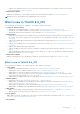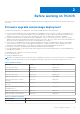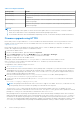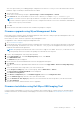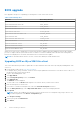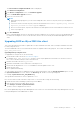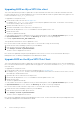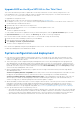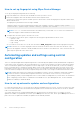Administrator Guide
Table Of Contents
- Dell Wyse ThinOS Version 8.6 Administrator’s Guide
- Introduction
- Before working on ThinOS
- Getting started
- End User License Agreement
- Configuring ThinOS using the First Boot Wizard
- Connecting to a remote server
- Using your desktop
- Configuring thin client settings and connection settings
- Connecting to a printer
- Connecting to a monitor
- Locking the thin client
- Signing off and shutting down
- Battery information
- Sleep mode
- Additional getting started details
- Classic desktop features
- Login dialog box features
- Word wrap feature
- Accessing system information
- ENERGY STAR compliance
- IPv6 certification
- Global Connection settings
- Configuring connectivity
- Configuring the network settings
- Configuring the remote connections
- Configuring the central configurations
- Configuring the VPN Manager
- Configuring the connection brokers
- Configuring Citrix
- Configuring the Citrix broker connection
- Citrix Receiver feature matrix
- Citrix HDX RealTime Multimedia Engine or RealTime Optimization Pack
- Cisco Jabber Softphone for VDI
- Using Citrix ADC
- Citrix Cloud services
- Citrix icon refresh
- Using multiple audio in Citrix session
- Configuring ICA connections
- Support for multi-monitors in Citrix session
- ICA Self Service Password Reset
- QUMU or ICA Multimedia URL Redirection
- HTML5 Video Redirection
- ICA SuperCodec
- Anonymous logon
- Configuring the Citrix UPD printer
- Configuring VMware
- Configuring the VMware broker connection
- VMware Horizon Client feature matrix
- Using VMware Horizon View broker and desktop
- Enable username hint for smart card login
- Supporting VMware Real Time Audio-Video
- VMware Blast
- VMware Horizon Virtualization Pack for Skype for Business
- Using multi-monitors in PCoIP session
- Using Multi-monitors in VMware Blast session
- Blast Virtual Printing
- Enable hardware cursor in Blast session
- Enable relative mouse feature
- USB device splitting in Blast session
- Supporting Teradici SDK
- Configuring PCoIP connections using Teradici Remote Workstation card
- Customize PCoIP login window and icons
- Configuring Microsoft Remote Desktop
- Configuring Dell vWorkspace
- Configuring Amazon Web Services or WorkSpaces
- Configuring Teradici Cloud Access
- Configuring Citrix
- Configuring local settings
- Local Settings Menu
- Configuring the system preferences
- Configuring the display settings
- Configuring the peripherals settings
- Configuring the keyboard settings
- Configuring the mouse settings
- Configuring the audio settings
- Configuring the serial settings
- Configuring the camera settings
- Configuring the touch screen settings
- Configure the touch screen settings for VDI sessions
- Configuring the Bluetooth settings
- USB support
- Support for USB Type-C
- Configuring the printer settings
- Reset features
- Local Settings Menu
- TCX Suite
- Trusted Platform Module version 2.0
- Performing diagnostics
- BIOS management on ThinOS
- Security
- Troubleshooting
- Examples of common printing configurations
- Important notes
- Frequently asked questions
BIOS upgrade
BIOS upgrade is the process of updating your existing BIOS version to the latest version.
Table 3. BIOS binary files
Platform BIOS binary filename
Wyse 3040 thin client A10Q_bios.bin
Wyse 3040 thin client with PCoIP A10Q_bios.bin
Wyse 5010 thin client D10G_bios.bin
Wyse 5010 thin client with PCoIP PD10G_bios.bin
Wyse 5040 AIO thin client AIO10G_bios.bin
Wyse 5040 AIO thin client with PCoIP PAIO10G_bios.bin
Wyse 5060 thin client D10Q_bios.bin
Wyse 5060 thin client with PCoIP PD10Q_bios.bin
Wyse 7010 thin client Z10G_bios.bin
Wyse 5070 thin client-Celeron X10_bios.bin
Wyse 5070 thin client-Pentium X10_bios.bin
Wyse 5070 Extended thin client X10_bios.bin
When you use a file server to update BIOS for Wyse 5060, the BIOS update progress bar disappears after the BIOS update
process is complete, and the system reboots after one minute. You must not manually reboot the thin client. During reboot, a
black screen is displayed for one minute, and then the device resumes the BIOS update.
NOTE: For information about the BIOS versions, see the latest Dell Wyse ThinOS Release Notes
Upgrading BIOS on Wyse 5060 thin client
This section describes the procedure to update BIOS on Wyse 5060 thin client with ThinOS by using Wyse Management Suite
version 1.3.
1. Download the Dell BIOS file at www.dell.com/support.
For example, Wyse_5060_version.bin. The BIOS version may be updated in each release. For the latest version of BIOS, see
the latest Dell Wyse ThinOS Release Notes.
2. Log in to Wyse Management Suite.
3. Click Apps & Data.
4. In the OS Image Repository section, click ThinOS.
5. Click Add BIOS file.
The Add File screen is displayed.
6. To select a BIOS file, click Browse and navigate to the location where your BIOS file is located.
7. Enter the description for the BIOS file.
8. If you want to override an existing BIOS file, select the Override existing file check box.
9. From the BIOS platform type, select Wyse 5060 thin client. You can select multiple platforms.
10. Click Upload.
NOTE:
The BIOS file is added to the repository. However, the BIOS file is not assigned to any groups or devices. You
must make assignments on the Device Configuration page.
11. Click Groups & Configs.
12. Select a group, and click Edit Policies.
13. Click ThinOS.
16
Before working on ThinOS