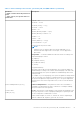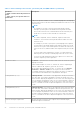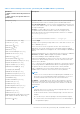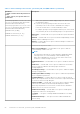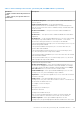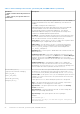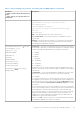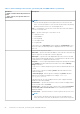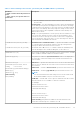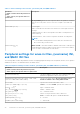Setup Guide
Table Of Contents
- Dell Wyse ThinOS Version 8.6 INI Reference Guide
- Introduction
- Getting Started: Learning INI File Basics
- Parameters for wnos INI files only
- Parameters for wnos INI, {username} INI, and $MAC INI files
- Connect Parameter: Options
- TimeZone Parameter: Values
- Best Practices: Troubleshooting and Deployment Examples
Table 7. General Settings: wnos.ini files, {username} INI, and $MAC INI Files (continued)
Parameter
* Global overrides identically-named user
profile
** After sign off, user profile returns to
global value
Description
[encrypt={no, yes}] In a wnos.ini file — If set to the default password, the system will sign on
automatically and not wait for username, password, and domain entries.
In a [username].ini file — Be sure it is the encrypted password of the user
or the system will fail to sign on. This can be changed by a user, if allowed, in
the Sign-on dialog box.
encrypt — Default is no. Yes/no option to use an encrypted string
for a password in the INI file instead of clear text. If encrypt=yes, the
password in the INI is an ecrypted string instead of cleartext . For example:
Password=wyseatc@123
or
Password=NCAONIBINMANMLCOLKCNLL \ encrypt=yes
** PRIVILEGE=[None, Low,
High]
[LockDown= {no, yes}]
[HideSysInfo={
no, yes}]
[HidePPP={no, yes}]
[HidePN={no, yes}]
[HideConnectionManager={no, yes}]
[EnableNetworkTest={
no, yes}]
[EnableTrace={no, yes}]
[ShowDisplaySettings={no, yes}]
[EnableKeyboardMouseSettings={no, yes}]
[KeepDHCPRequestIP={
no, yes}]
[SuppressTaskBar={no, yes, auto}]
[EnablePrinterSettings={no, yes}]
[CoreDump={ide, disabled]
[EnableNetworkSetup={yes, no}]
[DisableNetworkOptions={yes, no}]
[EnableSystemPreferences={yes, no,
TerminalNameOnly}]
[DisableTerminalName={yes, no}]
[DisableSerial={yes, no}]
[DisableRotate={yes, no}]
[DisableChangeDateTime={yes,
no}]
[EnableVPNManager={yes, no}]
[TrapReboot={yes, no}]
[EnableCancel={yes, no}]
[EnablePeripherals={keyboard, mouse, audio,
serial, camera, touchscreen, bluetooth}]
[FastDHCP={
yes,no}]
Default is High.
Privilege controls operator privileges and access to thin client resources. See
also CCMEnable={yes, no}.
None—This level of access is typical for kiosk or other restricted-use
deployment. The System Setup selection on the desktop menu is disabled
and the Setup submenu is not displayed. The Connect Manager is disabled by
default.
When the INI parameter is set to None and the user uses the key combination
Windows+ P or Fn + F8, the display setup window is disabled.
The Connect Manager can be enabled by using the
HideConnectionManager=no option, however, the user cannot create a new
connection or edit an existing connection. The user cannot reset the thin
client to factory defaults.
Low — This access level is assigned to a typical user. The Network selection
on the Setup submenu is disabled and the Network Setup dialog box cannot
be opened. The user cannot reset the thin client to factory defaults.
High — Administrator access level allows all thin client resources to be
available with no restrictions. A user can reset to factory defaults.
NOTE:
If None or Low is used, the Network Setup dialog box is disabled. If it is
necessary to access this dialog box and the setting None or Low is not
saved into NVRAM, remove the network connector and reboot.
LockDown — Default isno. Yes/no option to allow lockdown of the thin
client. If yes is specified, the system saves the privilege level in flash. If no
is specified, the system clears the privilege level from flash to the default
unlocked state.
NOTE:
If the thin client is set to LockDown without a High privilege level, it will
disable the G key reset on power-up.
LockDown can be used to set the default privilege of the thin client. For
example
● If LockDown=yes, then the privilege is saved in permanent registry.
● if LockDown=no, then the privilege level is set to the default high in
the permanent registry.
Parameters for wnos INI, {username} INI, and $MAC INI files 53