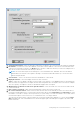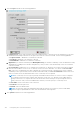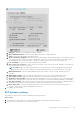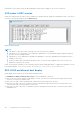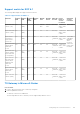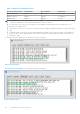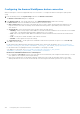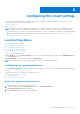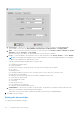Administrator Guide
Table Of Contents
- Dell Wyse ThinOS Version 8.5 Hotfix Administrator’s Guide
- Introduction
- Getting started
- Configuring ThinOS using the First Boot Wizard
- Connecting to a remote server
- Using your desktop
- Configuring thin client settings and connection settings
- Connecting to a printer
- Connecting to a monitor
- Locking the thin client
- Signing off and shutting down
- Additional getting started details
- Classic desktop features
- Login dialog box features
- Accessing system information
- Global Connection settings
- Configuring the connectivity
- Configuring the network settings
- Configuring the remote connections
- Configuring the central configurations
- Configuring the VPN Manager
- Configuring the connection brokers
- Configuring Citrix
- Configuring the Citrix broker connection
- Citrix HDX RealTime Multimedia Engine or RealTime Optimization Pack
- Citrix Cloud services
- Citrix icon refresh
- Using multiple audio in Citrix session
- Using Citrix NetScaler with CensorNet MFA authentication
- Configuring ICA connections
- ICA Self Service Password Reset
- QUMU or ICA Multimedia URL Redirection
- HTML5 Video Redirection
- ICA SuperCodec
- Anonymous logon
- Configuring the Citrix UPD printer
- Introduction to Flash Redirection
- Configuring VMware
- Configuring Microsoft Remote Desktop
- Configuring Dell vWorkspace
- Configuring Amazon Web Services or WorkSpaces
- Configuring Citrix
- Configuring thin client settings
- TCX Suite
- Performing diagnostics
- BIOS management on ThinOS
- Security
- Automating updates and settings using central configuration
- Examples of common printing configurations
- Important notes
- Troubleshooting
- Firmware upgrade
- Frequently asked questions
Resizing the session window causes the MS media player’s frame region to dispatch. This is a server side issue.
VOR codec in RDP session
When you are playing video in an RDP session—Windows 8.1, Windows 2012 R2, Windows 10 and Windows 2016—VOR codec is
used. The following logs are displayed in the Event Log tab.
Figure 10. Event log tab
NOTE:
● Dependence 1—RDP GFX status, H.264 and VOR work only when GFX is enabled.
● Dependence 2—VOR is dynamic. So the enablement / disablement of VOR dynamically changes during the change in
the video resolution (enlarge/shrink).
● Dependence 3—H.264 enablement is decided at the beginning of connection, depending on the maximum resolution
available for the session.
● In Microsoft broker 2016, and Windows 10/2016 sessions, if H.264-AVC444 is enabled, then VOR is not used. If you
disable H.264-AVC444, VOR is used.
In RDP session (RDP 8.1 and later), VOR, H.264 and H.264-AVC444 are enabled by default. To disable these parameter, use the
following ini parameter: SessionConfig-RDP EnalbeGFX=yes EnableVOR=no EnableRDPh264=no.
RDP H.264 workflow of dual display
In dual display, the RDP feature only works within a limited resolution.
The maximum resolution possibly for the session for H.264 enablement is as follows:
● RDP without force span is similar to a single display. However, you can select a custom resolution larger than any single
monitor for a session in the window mode.
● RDP with force span + window mode depends on both client resolution and session resolution.
● RDP with force span + full screen + default resolution is verified by the higher value between the vertical values of two
screens, and the sum of horizontal values of two screens.
● RDP with force span + full screen + no default resolution is verified by the horizontal value of a custom resolution that is
multiplied by two.
104
Configuring the connection brokers